Using Riedel Software Manager
Launching Riedel Software Manager
Ensure that the computer (your PC) running Riedel Software Manager has the correct time and date set by setting the computer to use Network Time Protocol (NTP) in the computer’s Date and Time System Settings. During cluster creation, a certificate is created using the Time and Date from the computer that Riedel Software Manager is running on. After cluster creation, the cluster will synchronize its time with NTP and if the time differs from the certificate created by the Riedel Software Manager, timesync is not possible within the cluster, errors will occur, and the cluster creation will fail.
Microsoft Windows / Apple macOS
Execute the Riedel Software Manager file.
A notification will appear, once Riedel Software Manager is ready.
Open a web browser and enter http://localhost:8900.
Linux
Open a terminal, navigate to the folder containing the Riedel Software Manager package.
Execute the following commands, replacing the filename with the name of the downloaded Riedel Software Manager file.
CODEchmod +x riedel-software-manager-xx.yy.zz ./riedel-software-manager-xx.yy.zz agentOpen a web browser and enter http://localhost:8900.
Overview
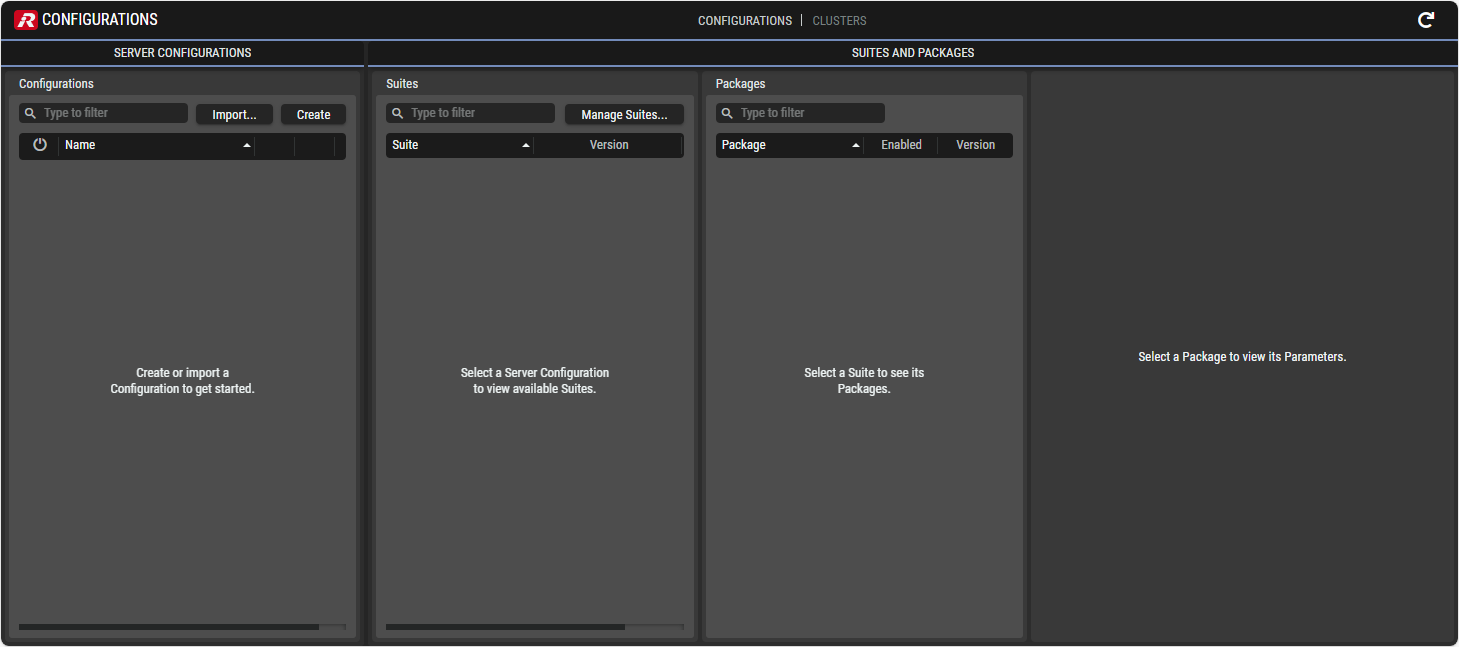
Riedel Software Manager (RSM)
The Riedel Software Manager is divided into two main sections:
CONFIGURATIONS
Create and manage Configurations of software applications (which are installed on Cluster Setups in a further step).
CLUSTERS
Create and manage Clusters, optionally set up high-availability and add nodes (servers, computers, virtual machines) to them.
Install Configurations on Clusters.
Backup and restore of system configurations.
