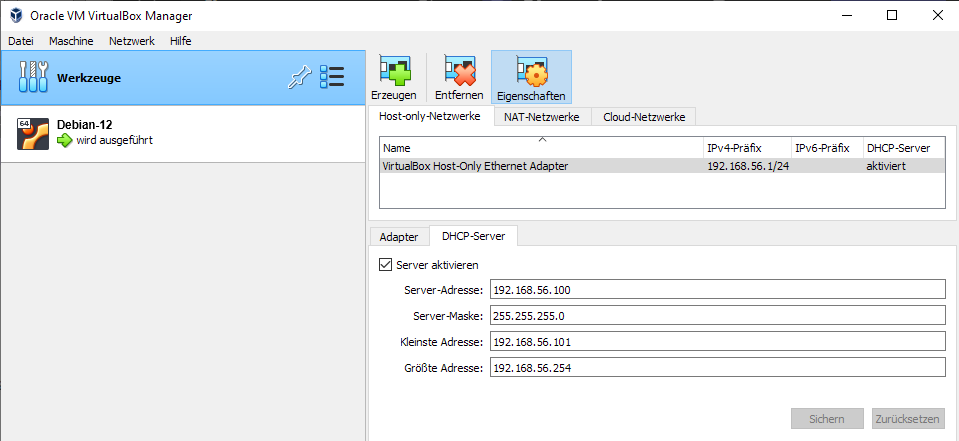Prepare Virtual Machine Environment
Deploying Riedel Software in a Virtual Machine environment provides a solution for a standalone deployment on a computer without the need of a dedicated server and is therefore suitable for a range of commissioning or diagnosis scenarios. The following are steps for setting up a VirtualBox as an example. It is also possible to use other virtual machines.
Prerequisites
Oracle VirtualBox v7.0.0
The RAM and CPU requirements of the software to be used must be met.
(e.g. the STAGE Server Hardware Requirements)
Oracle VirtualBox Setup Instructions
Download the ISO of the desired server operation system, e.g. Debian “bookwork” release 12.x (the latest stable release).
Create a new virtual machine in Oracle VirtualBox, select the downloaded ISO and click Next.
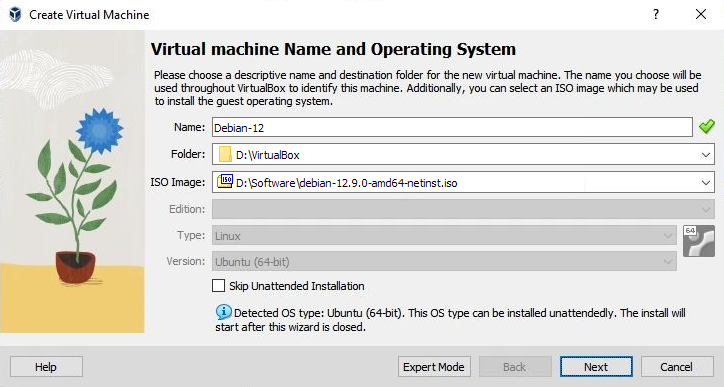
Provide a username and password and click Next.
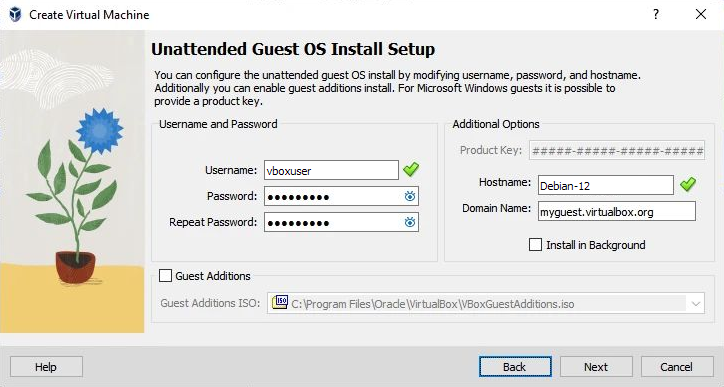
Select the RAM and CPU requirements of the software to be used and select Next.
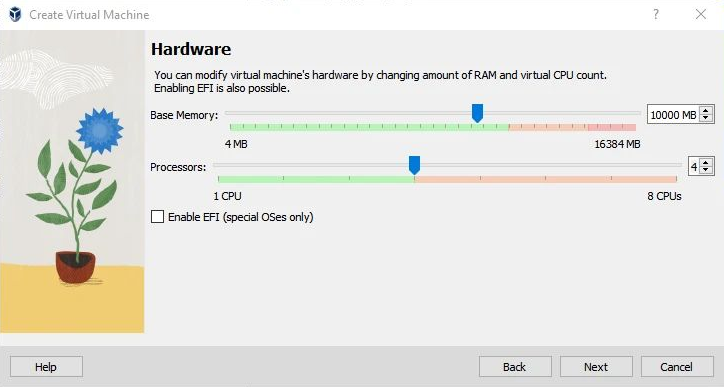
Provide the hard disk size requirements of the software to be used.
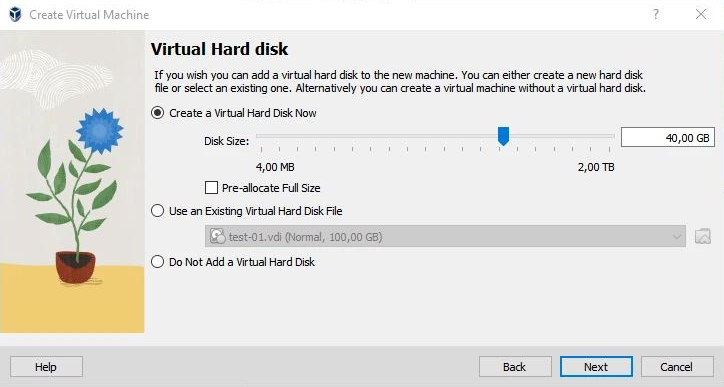
Selecting a larger size will not allocate the space on your disk immediately, but only if it will be actually used, e.g. with future updates.
Finish the wizard and wait for the machine to start.
Complete the Installation of the operating system in the installer. See chapter Preparations.
Setup Networking
Open the settings of the newly created virtual machine.
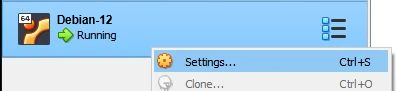
In the "Network" section, make sure the "Adapter 1" is set to Host-only Adapter.
In the “Advanced” section, make sure the checkbox Cabel connected is ticked.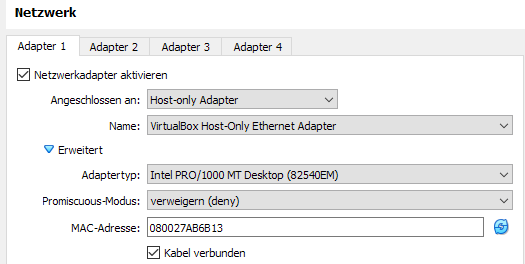
Identify IP address of the virtual Linux machine by pinging addresses in the range of the virtual DHCP server.