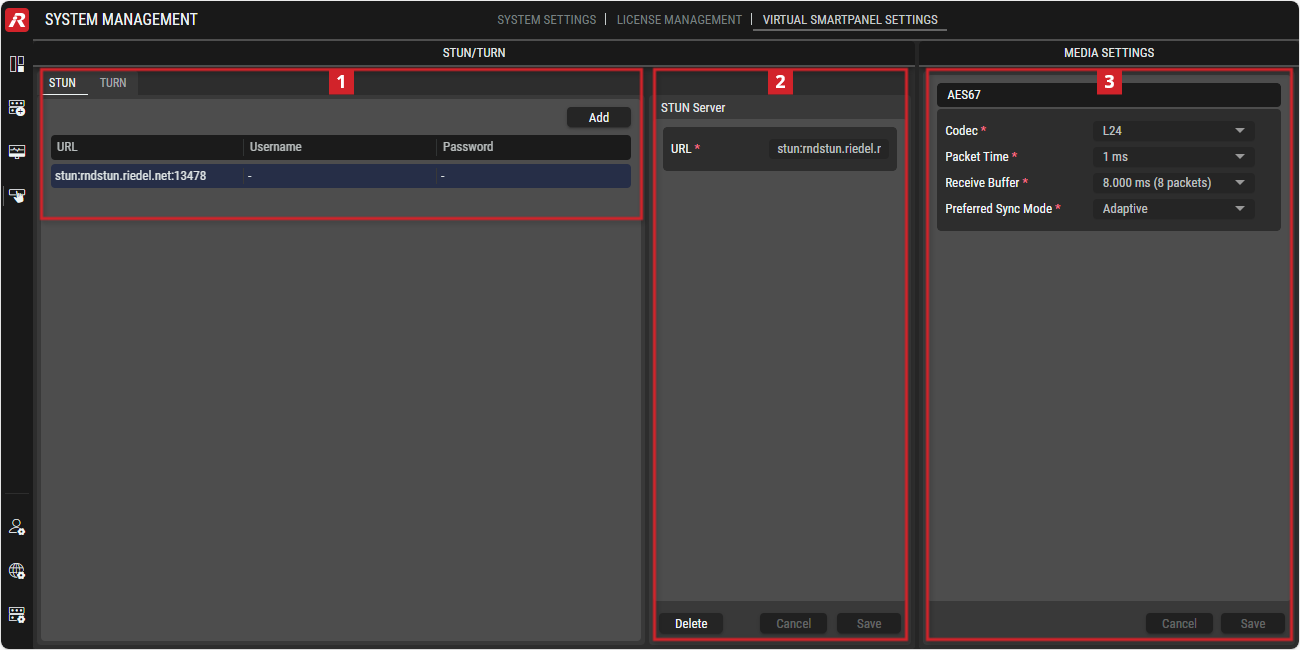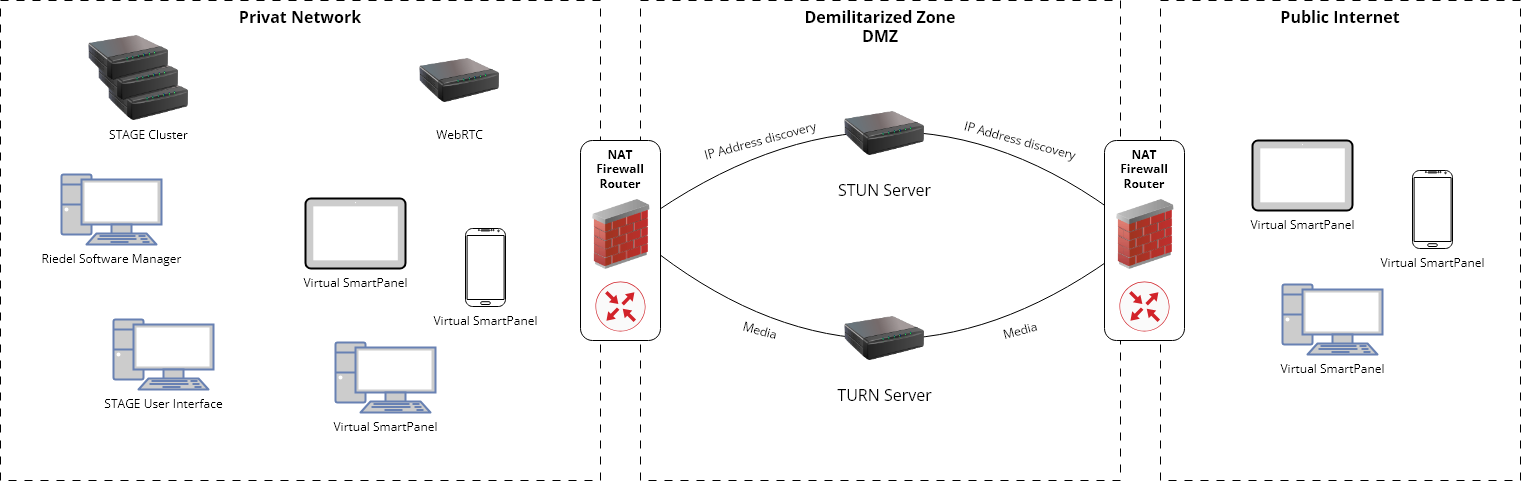Virtual SmartPanel Settings
This view allows configuring Virtual SmartPanel settings such as STUN and TURN server settings that permit IP connectivity with devices connected to the Internet (Wide Area Network) through firewalls to support the operation of devices running the Virtual SmartPanel app.
Overview
System Management - Virtual SmartPanel Settings
STAGE is typically located behind a firewall (that uses Network Address Translation (NAT)) on your corporate network to protect it from bad-faith actors (hackers) on the public internet who could otherwise interfere with the normal operation of your networked equipment by trying to send commands to your software, with harmful effects.
STAGE communicates with software such as the Virtual SmartPanel (VSP), where it is understood that users will use the public internet in order to interact with STAGE. The following techniques allow STAGE and Virtual SmartPanel to communicate through the NAT to allow Peer-to-Peer (P2P) communication without compromising network security:
STUN: Session Traversal Utilities for NAT; a network protocol that allows interactive UDP flows to pass through a NAT.
TURN: Traversal Using Relays around NAT; a network protocol that allows STAGE (located behind a firewall) to control the operation of a relay server, that in turn, exchanges packets with Virtual SmartPanel, for example. TURN is used when a P2P connection cannot be established with STUN.
Both STUN and TURN require a server exposed to the internet with the STUN / TURN software running on it. The white paper with more detailed information can be found in the follwing chapter: Riedel STAGE™ & Virtual SmartPanel® – How to Implement STUN and TURN
How to use the Virtual SmartPanel Settings
The System Administrator or Technical Administrator access level is required.
Adding a STUN Server
Select the STUN tab.
Click on the Add button.
Set the URL/IP for the STUN service in the following format
stun:[FQDN/IP Address]:[Port]. Ensure to includestun:at the start of the URL/IP.Click Save.
The STUN entry has now been added to the Riedel STAGE system and is available for use.
Adding a TURN Server
Select the STUN tab.
Click on the Add button.
Set the URL/IP for the TURN service in the following format
turn:[FQDN/IP Address]:[Port]. Ensure to includeturn:at the start of the URL/IP.Optional: Set the required username and password for the TURN service.
Click Save.
The TURN entry has now been added to the Riedel STAGE system and is available for use.
 STUN/TURN
STUN/TURN
 | Click to add a STUN/TURN service. |
|---|---|
URL | Shows the URL or IP address of the STUN/TURN service. |
Username | Optinal for TURN servers: Shows the username and Password of the the TURN service. |
Password |
 Setup
Setup
URL | Enter the URL or IP address of the STUN/TURN service. |
|---|---|
Buttons | Click on Delete to delete the selected service. Click on Cancel to discard changes. Click Save to apply changes. |
 Media Settings
Media Settings
AES67
Codec | Selection of the Bit resolution. (L16, L24) |
|---|---|
Packet Time | Packet time is the real-time duration of media data in a packet. |
Receive Buffer | Selection of the size of the AES67 receive buffer to adapt the expected delay of connected panels. The default buffer is 8 × Packet Time. (3 ... 112 x packets) |
Preferred Sync Mode | In Strict mode audio packets will be discarded if the PTP timestamp is missing or invalid. Hence only audio signals are output if they are transmitted in a PTP synchronized network. |