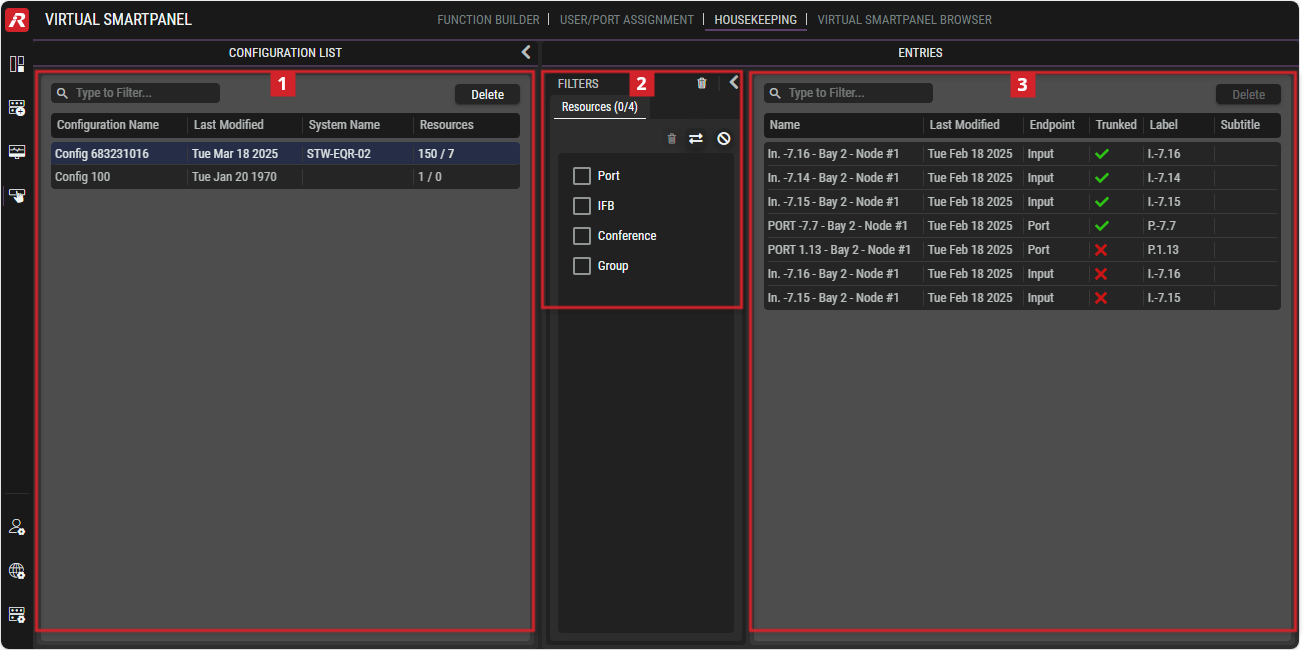Housekeeping
This view allows deciding whether removed Intercom Resources should be deleted or kept for later use.
Housekeeping shows all the Intercom Resources that are no longer available to STAGE from registered Artist system(s). For example, when you remove Intercom Resources in Director, STAGE is uncertain if the:
Change is permanent. In this case, you can safely delete the Intercom Resources in Housekeeping. All configuration parameters associated with deleted Intercom Resources are permanently lost.
Artist equipment is temporarily offline, unavailable, or Artist has been changed to another configuration that makes different Intercom Resources available to STAGE. In this case, keep these Intercom Resources in Housekeeping where they will be restored to STAGE when the Artist equipment and its associated resources become available again. No action is required.
Overview
Virtual SmartPanel - Housekeeping
The CONFIGURATION LIST section on the left and FILTERS section in the middle can be expanded/collapsed by clicking on the left or right
arrow symbols.
Clearing No Longer Available Resources from STAGE
Intercom Resources that are no longer available to STAGE from registered Artist system(s) can be removed as follows.
In the Configuration List
 , select a configuration. The corresponding Intercom Resources are shown in Entries.
, select a configuration. The corresponding Intercom Resources are shown in Entries.In Entries
 , select one or more Intercom Resources to be deleted.
, select one or more Intercom Resources to be deleted.
See chapter Getting familiar with the User Interface #Selections.Click Delete.
 Configuration List
Configuration List
This section displays all unavailable configurations stored in the Stage system.
| Set a filter to display only content whose search text is found in the name. |
|---|---|
Delete | Click the button to delete the selected configuration. |
Configuration Name | Shows the Name of the configuration. |
Last Modified | Shows the last modification date. |
System Name | Shows the Web Name of the Artist configuration that was defined in the Director software. |
Resources | Shows the number (x/y) of ports configured/deleted in the Director software. Example:
|
 Filters
Filters
The filters can be used to limit the number of entries displayed. It can be filtered according to Intercom Resource types.
The trash can discards ticked boxes. | |
The two-direction arrow changes the status of the boxes in the corresponding section. (ticked boxes are discarded, unticked boxes are ticked). | |
The prohibition symbol deactivates the filter without changing the checked boxes. Click on this symbol again to reactivate the filter with the same settings. |
 Entries
Entries
This section displays all Intercom Resources that were previously available in STAGE but have been removed due to configuration changes in Director or Artist equipment being offline.
Click on one or more Entries for selection. See chapter Getting familiar with the User Interface #Selections.
| Set a filter to display only content whose search text is found in the name. |
|---|---|
Delete | Click to delete the selected entries. |
Name | Shows the name od the port. |
Last Modified | Shows the last modification date. |
Endpoint | Shows the Intercom port’s endpoint. |
Trunked | Shows whether the intercom port in the Director software is enabled ( |
Label | Shows the port’s label (8-char) configured in Director. |
Subtitel | Shows the port’s subtitle (16-char) configured in Director. |