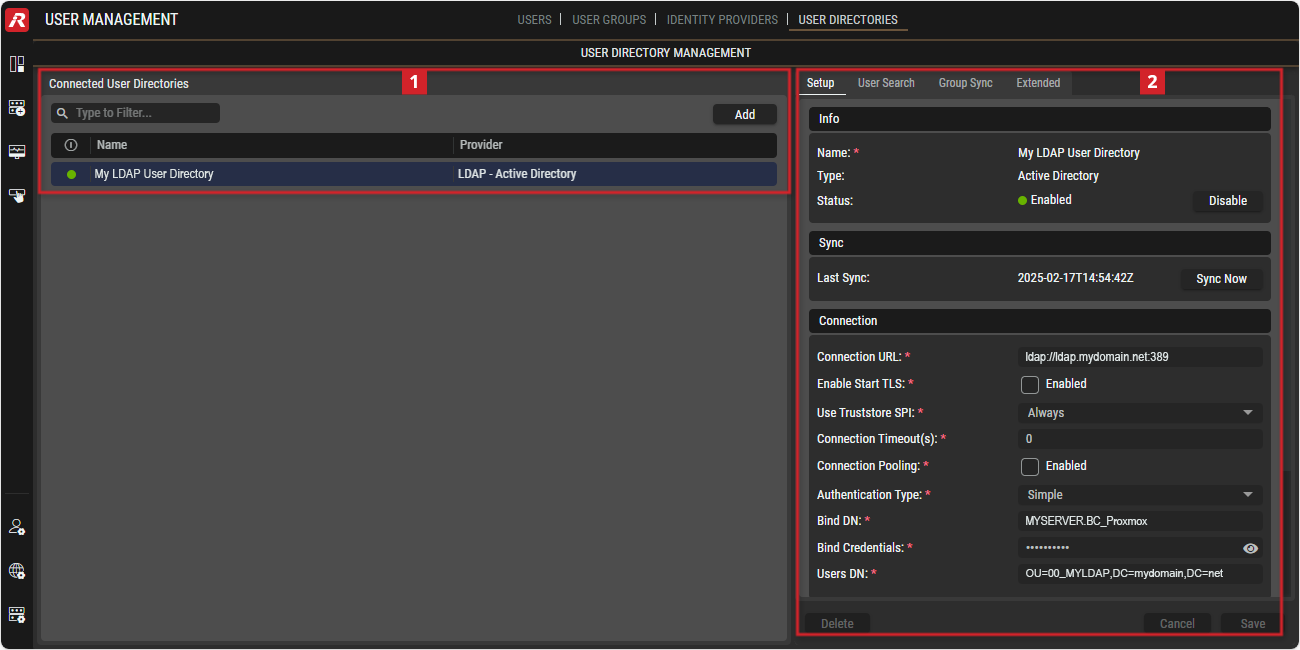User Directories
This view allows adding external user directories such as Microsoft Active Directory to the STAGE system to authenticate user access.
Overview
User Management - User Directories
The DETAILS section on the right can be expanded/collapsed by clicking on the left or right
arrow symbols.
Using the User Directory view
Adding a User Directory
Click
 . See section #Connected-User-Directories.
. See section #Connected-User-Directories.Select the directory interface type you want to add from the drop-down list.
In the Setup tab, in addition to a Name for the User Directory, enter the general connection settings such as Connection URL, Bind DN (user name) and Bind Credentials (user password) etc.
In the User Search tab, enter the user attributes required to retrieve the user data from the directory’s database.
Optional: In the Group Sync tab, enable group synchronization if desired and enter the relevant configuration parameters.
In the Extended tab, enable Import Users and Sync Registrations to create a local copy of the users in the directory and to keep them synchronized.
Click
.
On the Setup tab, check the connection and authentication by clicking the
 buttons.
buttons.Click on the
 button to activate the connection to the User Directory.
button to activate the connection to the User Directory.
 Connected User Directories
Connected User Directories

Connected User Directories
The table lists all the User Directories currently set up in STAGE.
By clicking on a User Directory, Details are displayed in the right-hand side panel.
| Set a filter to display only user directories whose search text is found in the name. |
|---|---|
| Click to add a new user directory. See section #Adding-a-User-Directory. |
| Indicates whether the user directory is enabled ( |
Name | Shows the name of the user directory. |
Provider | Shows the Protocol used by STAGE to connect to the external user directory. |
 Selected User Directory
Selected User Directory
The Details section on the right displays full information about the selected user directory.
Any changes in this section need to be confirmed by clicking the
button.
Click the
button to discard any changes.
The
button removes the selected user directory after confirmation.
Setup Tab
Info
Name | Set the Name of this user directory. |
|---|---|
Type | Shows the user directory type that was selected during the creation of this User Directory connection. |
Status | Indicates whether the user directory is enabled ( Click to Enable / Disable the connection to the User Directory. |
Sync
Last Sync | Shows the date and time when STAGE was last synchronized with this user directory. Click to to immediately trigger a manual synchronization the user directory. |
|---|
Connection
Connection URL | Shows the URL of the user directory. |
|---|---|
Connection URL | Set the URL of the user directory. Regarding Firewall access, please see chapter Default Ports #STAGE Cluster <> Active Directory (both Internal & External Nodes). |
Enable Start TLS | Set to initiate the encryption of network communication using Transport Layer Security (TLS). |
Use Truststore SPI | Set the use of Trustore SPI ( |
Connection Timeout | Set the time period (in seconds) in which a response is expected for the connection. |
Connection Pooling | Set to use an existing database connection that is used for requests. |
Authentication Type | Set the authentication type ( |
Bind DN | Set the distinguished name for the directory you want to access. |
Bind Credentials | Set the password to connect to the server. |
Users DN | Set the Distinguished Name to uniquely identify an entry in the user directory. For example, ou=users, dc=example, dc=com. |
Test Connection / Authentication
Test Connection | Click to test the connection to the user directory. The test result is displayed to the left of the button. |
|---|---|
Test Authentication | Click to test the authentication to the user directory. The status result is displayed to the left of the button. |
User Search Tab
Custom User Search Filter | Set a query to search for users in a specific directory attribute. |
|---|---|
User Name Attribute | Set the field for the user name attribute.
|
UUID Attribute | Set a syntax for attribute values that can hold values that represent universally unique identifiers (UUIDs). |
RDN Attribute | Set the object's name relative to its parent. |
User Object Classes | Set the mandatory and optional attributes that can be associated with an entry of that class. |
Read Timeout | Set the time period (in seconds) in which a response to a read command is expected. |
Edit Mode | Set the edit policy you have with the directory.
|
SearchScope | Set the search depth.
|
Use Pagination | Set to enable the retrieval of the result of a query even if the request to the directory exceeds the server’s standard page size. Pagination should be activated for more than 1000 users to be synchronized. |
Group Sync Tab
Sync Groups | Set to keep local groups synchronized with the user directory. |
|---|---|
Groups DN | Set the Distinguished Name to uniquely identify an entry in the groups directory, e.g. ou=groups, dc=example, dc=com. |
Group Name Attribute | Set the group name attribute for you directory. For example, for Active Directory, use |
Group Object Classes | Set the attributes that can be used to define an entry. |
Ignore Missing | Set to ignore missing groups in the group hierarchy. Set this option to ensure that groups are successfully found. |
Membership Attribute | When Membership Attribute Type is |
Membership Attribute Type | Set the membership type. DN: This LDAP group has it's members declared in form of their full DN. UID: This LDAP group has members declared in form of pure user uids. |
Membership User Attribute | Set the name of the LDAP attribute for the user. This is used for membership mappings and is used only if Membership Attribute Type is |
Custom Group Filter | Set a query to filter the whole query to retrieve specific groups. Each filter is to be contained within (parenthesis). To retrieve all groups, leave this field empty. |
Mode | Set how to retrieve user groups.
|
Member Of Attribute | When Mode is set to |
Drop non-existing Groups | Set to delete groups in the Keycloak database that are no longer found during an LDAP synchronization. |
Extended Tab
Import Users | Set to create a local copy of users in the user directory. |
|---|---|
Sync Registrations | Set to keep local users synchronized to the user directory. User that are no longer found are removed from the user directory. |
Sync Batch Size | Describes how many users are fetched per chunk. |
Changed Sync Period | Defines whether periodic synchronization of changed or newly created LDAP users to Keycloak should be enabled. This is only recommended if changed or added users are to be synchronized automatically and if this happens frequently. |
Full Sync Period | Defines whether the periodic full synchronization of LDAP users to Keycloak should be enabled. This is a significant load on the system and is not recommended. |
Kerberos Integration | Allow Authentication with Kerberos: Set to allow authentication with Kerberos. |
Use Kerberos for Password Authentication: Set to use Kerberos for password authentication. | |
Extended Configuration | LDAPv3 password modify extended operation: Set to hash the passwords when storing them in the LDAP server. Certain LDAP servers hash passwords by default. Other LDAP servers store the passwords in plain text unless you set this option. |
Validate Password Policy: Set to validate the strength of user passwords to further enforce security. | |
Trust Email: Set to send users a verification email to confirm their existence. |