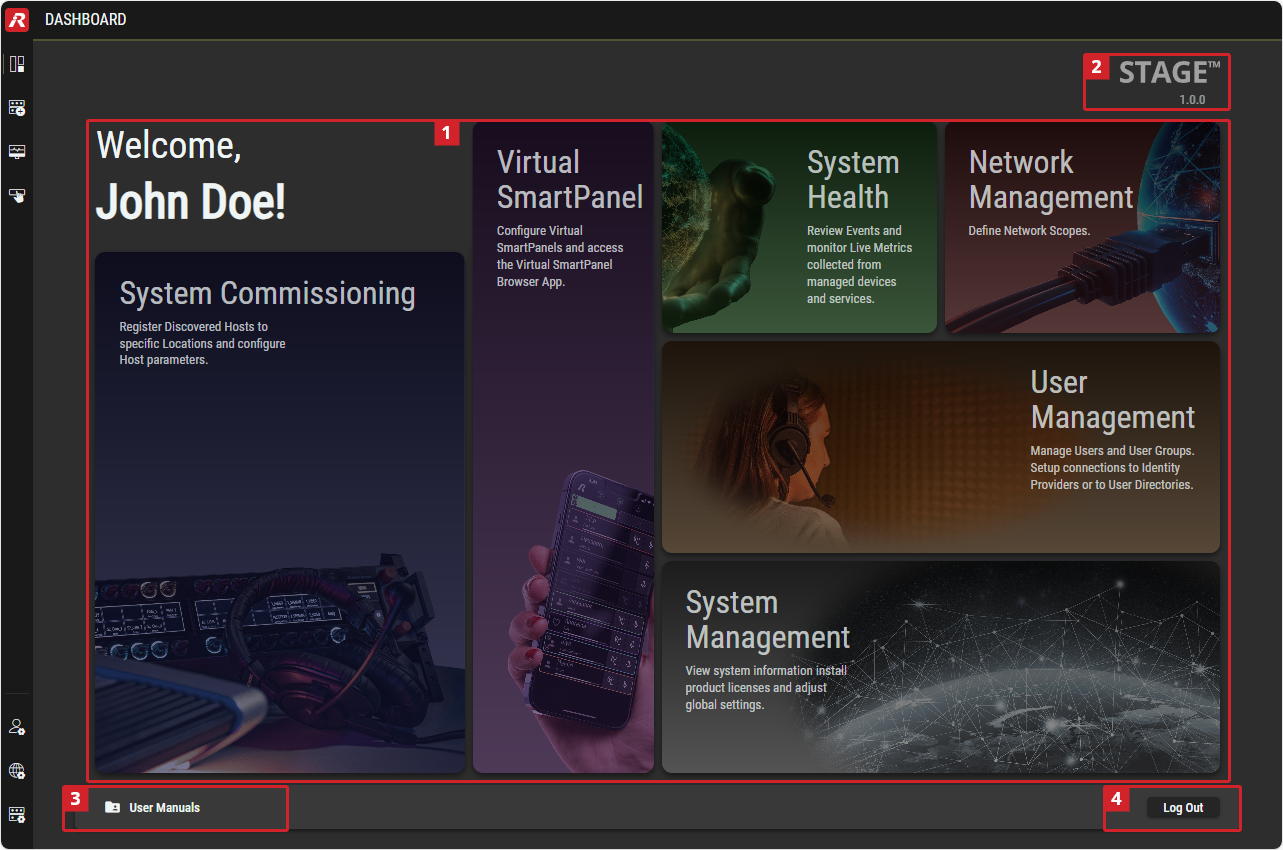Dashboard
The dashboard provides links to the main views of the STAGE user interface.
Overview
The user logged into STAGE is welcomed on the dashboard with their first and last name. Topic blocks with links to available views are displayed depending on the user's authorization level. See chapter Users #Permissions-Tab.
Using the Dashboard view
 Topic Blocks
Topic Blocks
By moving the mouse over the various topic blocks, links to the respective available views are displayed.
Click on the desired link to open its view.
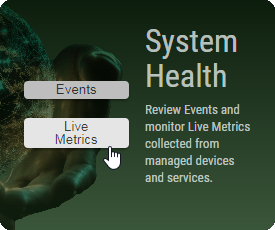
Links to available Views, e.g. System Health
 STAGE Version
STAGE Version
The STAGE software version is indicated on the top right of the Dashboard. The version is also displyed in the Menu #STAGE-Version.
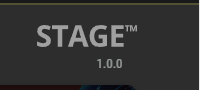
Version – top right of the Dashboard
 User Manuals
User Manuals
By clicking on the ![]() button at the bottom left of the dashboard, the online help on the Riedel website can be accessed.
button at the bottom left of the dashboard, the online help on the Riedel website can be accessed.
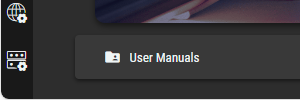
User Manuals – bottom left of the Dashboard
 Logout
Logout
By clicking on the ![]() button at the bottom right of the dashboard, the currently logged in user can log out of the STAGE system. Logout is also available in the Menu #Logout.
button at the bottom right of the dashboard, the currently logged in user can log out of the STAGE system. Logout is also available in the Menu #Logout.
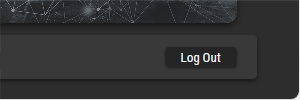
Logout – bottom right of the Dashboard