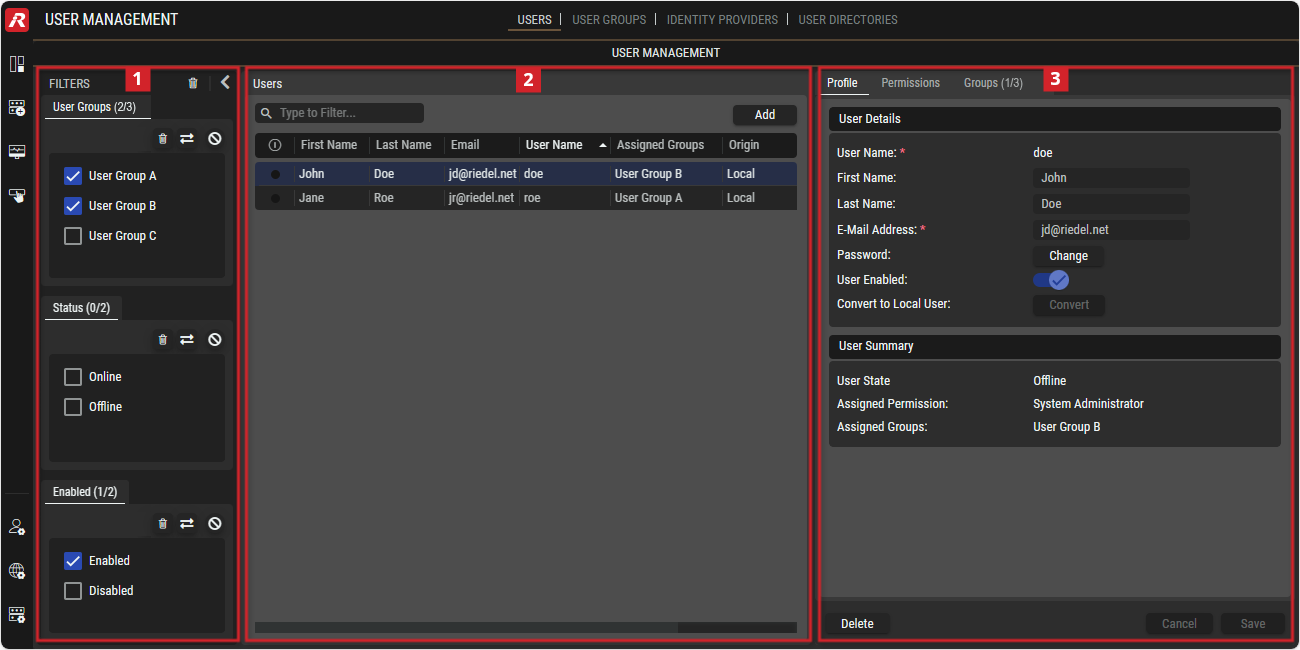Users
This view allows managing the users who can log into STAGE and assigning authorizations for the various functions.
These tasks can only be carried out when you are logged in as a user that has System Administrator access rights. For more information about Access Levels, see section #Permissions-Tab.
Overview
User Management - Users
The FILTERS section on the left and the DETAILS section on the right can be expanded/collapsed by clicking on the left or right
arrow symbols.
Using the Users View
Adding a User
In Users, click
. See section #Users.
In the Profile tab, enter the relevant user information in all fields. See section #Profile-Tab.
In the Permissions tab, select the permissions to be granted to the user. See section #Permissions-Tab.
In the Groups tab, select the user groups to which the user is to be assigned. See section #Groups-Tab.
Click Save to create the user.
Updating User Information
In Users, select a user. See section #Users.
The user’s configuration details are shown in the Profile, Permissions, and Groups tabs.In the Profile tab, enter the relevant user information in all fields. See section #Profile-Tab.
In the Permissions tab, select the permissions to be granted to the user. See section #Permissions-Tab.
In the Groups tab, select the user groups to which the user is to be assigned. See section #Groups-Tab.
Click Save to apply your changes.
Deleting a User
In Users, select a user to delete. See section #Users.
Click
 . See section #Profile-/-Permissions-/-Groups tabs.
. See section #Profile-/-Permissions-/-Groups tabs.In the confirmation dialog, click
 again.
again.
Changing the Permissions to be Granted to a User
In Users, select a user. See section #Users.
The user’s configuration details are shown in the Profile, Permissions, and Groups tabs.In the Permissions tab, change the permissions to be granted to the user by setting the new Access Level for this user. See section #Permissions-Tab.
Set the Access Level for the user.
Click Save to apply your changes.
Changing a User’s Assignments to User Groups
In Users, select a user. See section #Users.
The user’s configuration details are shown in the Profile, Permissions, and Groups tabs.In the Groups tab, select the user groups to which the user is to be assigned by first double-clicking on
 (assigned) or
(assigned) or  (unassigned) and the switching the setting with another single click. See section #Groups-Tab.
(unassigned) and the switching the setting with another single click. See section #Groups-Tab.Click Save to apply your changes.
 Filters (User Groups / Status / Enabled)
Filters (User Groups / Status / Enabled)
The filters can be used to limit the number of Users displayed. It can be filtered by User Groups, Status and Enabled by setting the relevant tick boxes.
 | Click on the trash can at the top to clear all ticked boxes in all filter sections. Click on the trash can in a section to delete all selected boxes in the respective section. |
|---|---|
 | Click to invert the current status of the tick boxes in the respective sections. |
 | Click to temporarily deactivate the filter in the respective section while memorizing the current tick box status. Click again to enable the tick box settings. |
 | When filters are collapsed, a red dot next to the filter icons indicates that a filter is currently active (tick boxes have been set). |
 Users
Users
This table lists all registered users in the STAGE setup.
By selecting a User, details for that user can be configured on the right-hand side.

Users
 | Set a filter to display only content whose search text is found in the First Name, Last Name or User Name. |
|---|---|
Click to add a new user. See section #Adding-a-user. | |
 | Indicates whether the user is currently logged into Stage ( |
First Name | Shows the user’s first name. |
Last Name | Shows the user’s last name. |
Shows the user’s email address. | |
User Name | Shows the user name with which the user must use to log into the STAGE system. |
Last Login | Shows the last time the user successfully logged into STAGE, in UTC. |
Assigned Groups | Shows the user groups in which the user is assigned. See chapter User Groups. |
Origin | Shows whether the user was created in the STAGE interface (Local) or imported via an identity provider (SAML) or a user directory (Active Directory). |
 Profile / Permissions / Groups
Profile / Permissions / Groups
The Profile / Permissions / Groups tabs are on the right-hand side and display information about the selected user.
Any changes in this section need to be confirmed by clicking
.
Click
to discard any changes.
Click
to remove the selected user from STAGE after confirmation.
Profile Tab
The Profile tab allows you to perform the following tasks:
Once you click Add in Users, it allows you to create a new STAGE user (When Adding a User).
Shows general information about the selected user (Previously Created User).
User Details
Parameter | When Adding a User | Previously Created User |
|---|---|---|
User Name | Set the name this user will use to log into STAGE. Once the user has been created, this User Name cannot be changed. To change the User Name, you need to delete the user and then recreate the user with a new username. | Shows the name this user will use to log into STAGE. |
First Name | Set the user’s first name | Shows the user’s first name |
Last Name | Set the user’s last name | Shows the user’s last name |
Email Address | Set the user’s email address | Shows the user’s email address |
Password | Set a password that meets the following criteria: | Click |
User Enabled | Enable / disable a user’s access to STAGE. Disabled users are still registered in STAGE however they are not able to log into the STAGE system. | Enable / disable a user’s access to STAGE. Disabled users are still registered in STAGE however they are not able to log into the STAGE system. |
Convert to local user | - | Click |
User Summary
Parameter | When Adding a User | Previously Created User |
|---|---|---|
User State | Shows the user’s current connection status. Unknown: The user’s ability to connect to STAGE is indeterminant as their account is being created. | Shows the user’s current connection status. Online: The user is currently logged into STAGE. Offline: The user is currently logged out. |
Assigned Permissions | Set the permissions for this user in the #Permissions-Tab. | Shows the permissions that have been directly assigned to the user in the #Permissions-Tab. |
Assigned Groups | Set the groups for this user in the #Groups-Tab. | Shows the groups that have been directly assigned to the user in the #Groups-Tab. |
Permissions Tab
In the Permissions tab, you grant role-based access to the selected user. Changing a user’s access rights can only be:
Carried out when you are logged in as a user that has System Administrator access rights.
Done to another user, and not to the user you are currently logged into STAGE as.
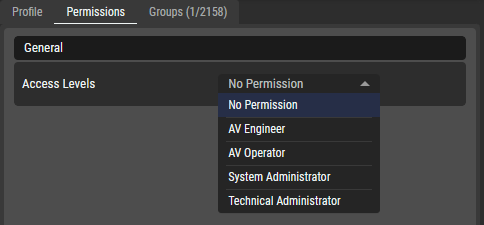
Users - Permissions Tab
Dashboard view Description of the Permissions | No Access | AV Operator | AV Engineer | Technical Administrator | System Administrator |
|---|---|---|---|---|---|
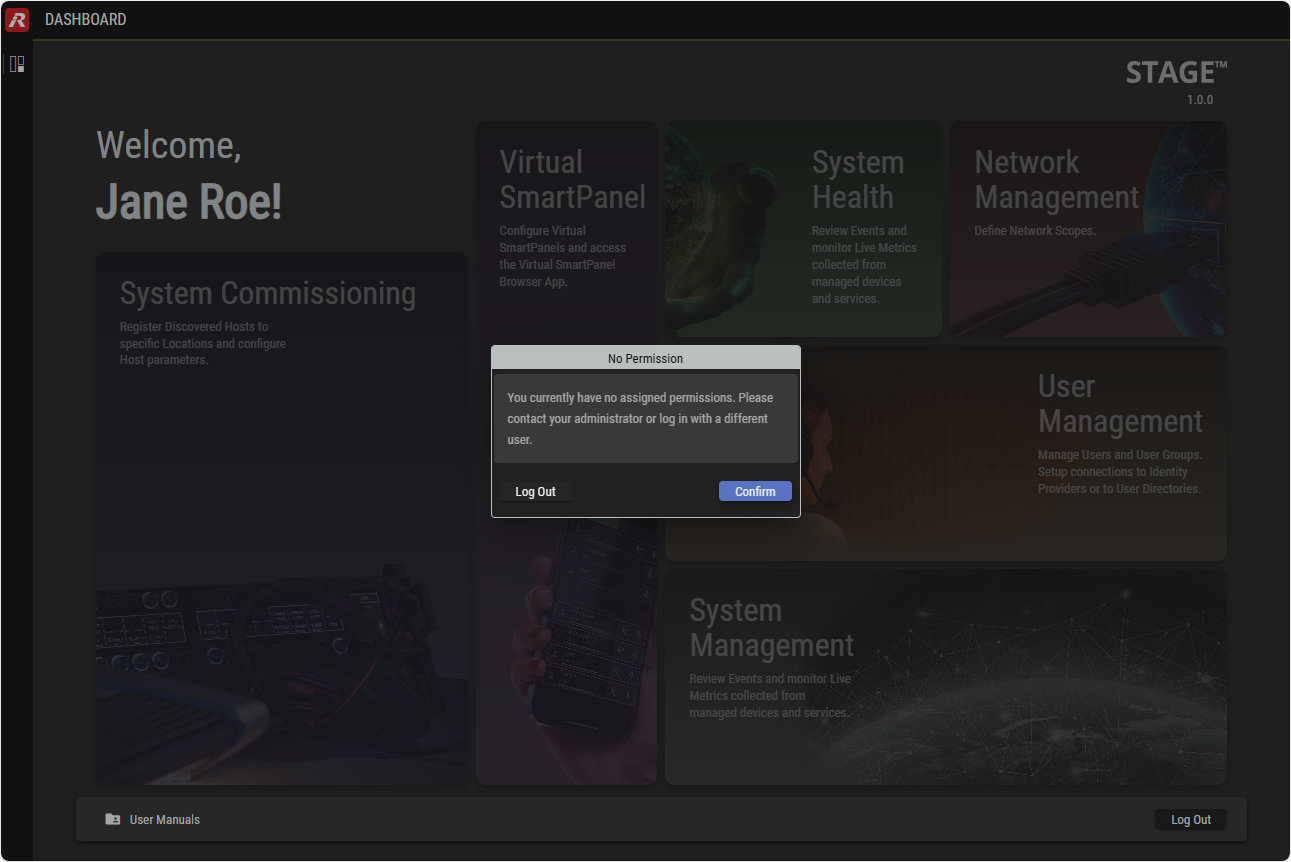 | 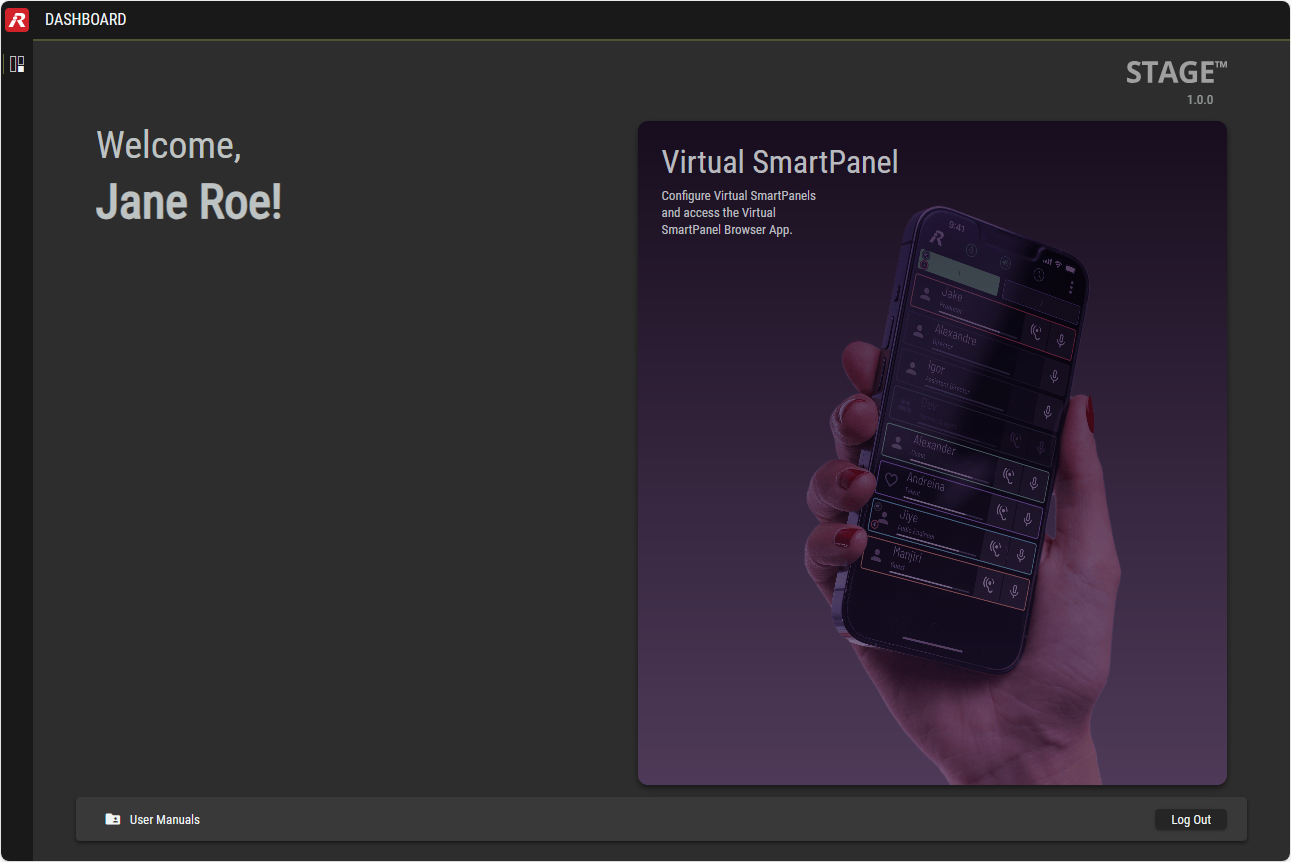 | 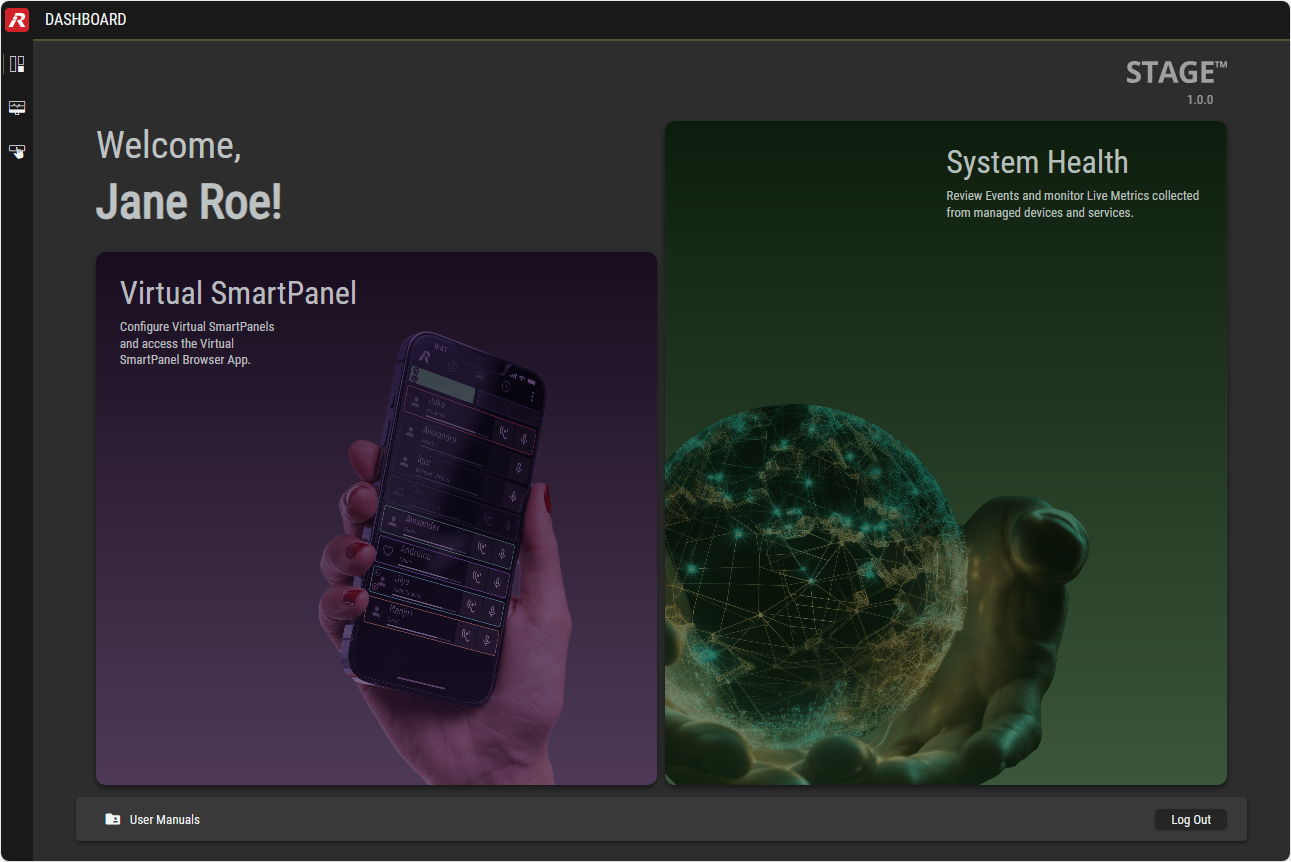 | 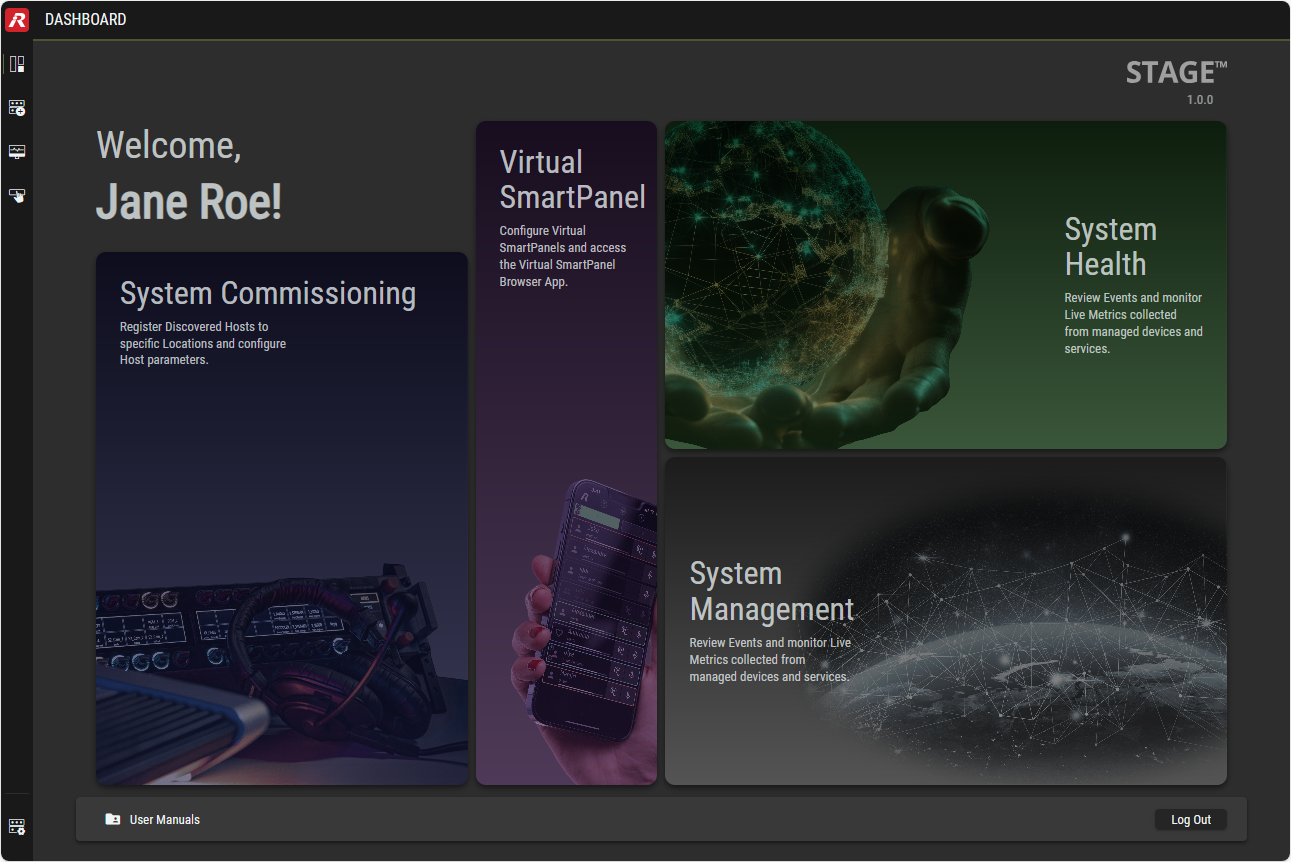 |  | |
The user can log in to STAGE, but:
This is used to temporarily suspend a user from using STAGE and its APPs. |
| ||||
The user has access to the operational views specifically assigned to this user through a port selection window that allows them to choose the Virtual SmartPanel view they are to use for this session. |
|
|
|
| |
The user has access to the following configuration tabs. Virtual SmartPanel:
System Health:
|
|
|
| ||
The user has access to the following configuration tabs. System Commissioning:
System Management:
|
|
| |||
The user has access to the following configuration tabs. Network Management User Management:
System Management:
|
|
Groups Tab
In this tab, all the STAGE User Groups are shown and the current user’s assignment to each User Group is shown and can be configured.
The user inherits the authorizations of the user groups to which they are assigned.
The numbers in the header have the following meaning: Number of User Groups to which the user is assigned / total number of User Groups in STAGE.
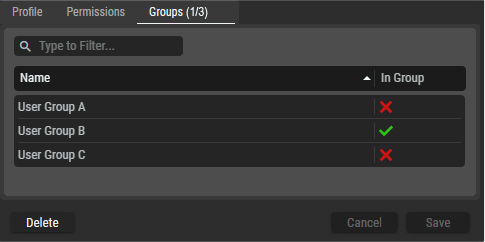
Users - Groups Tab
Name | Shows the user group’s name. The available Groups are configured in the User Groups view. See chapter User Groups. |
|---|---|
In Group | Indicates whether the user is currently assigned ( |