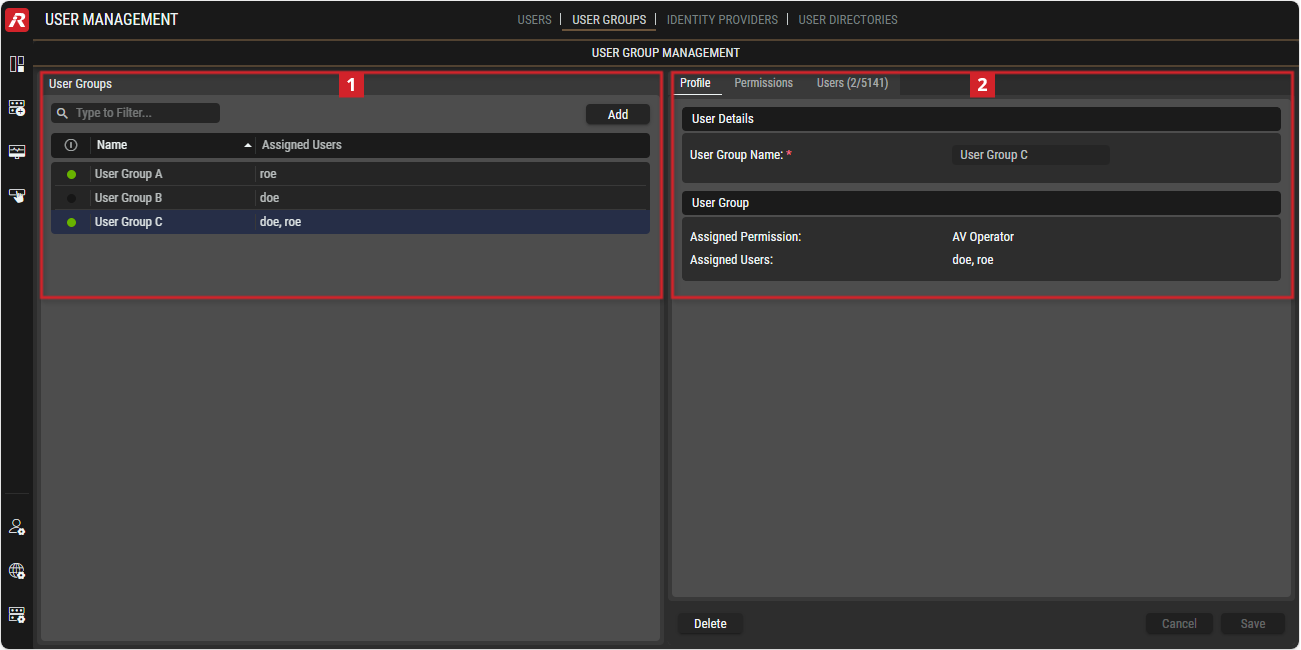User Groups
This view allows managing the available User Groups and assigning authorizations at group level.
Once a User Group is created, individual Users can be assigned to it. A User Group typically regroups two or more users who perform a similar task. The effort to manage users is reduced as their permissions are set at the group level.
These tasks can only be carried out when you are logged in as a user that has System Administrator access rights. For more information about Access Levels, see chapter Users #Permissions-Tab.
Overview
User Management - User Groups
The DETAILS section on the right can be expanded/collapsed by clicking on the left or right
arrow symbols.
Using the User Groups View
Adding a User Group
In User Groups, click
 . See section #User-Groups.
. See section #User-Groups.In the Profile tab, enter the relevant user information in all fields. See section #Profile-Tab.
In the Permissions tab, select the permissions to be granted to this user group. See section #Permissions-Tab.
In the Users tab, select the users that are to be members of this user group. See section #Users-Tab.
Click Save to create the user group.
Renaming a User Group
In User Groups, select a user group. See section #User-Groups. The user group’s configuration details are shown in the Profile, Permissions, and Users tabs.
In the Profile tab, in User Group Name, enter a new user group name. See section #Profile-Tab.
Click Save to apply your changes.
Deleting a User Group
In User Groups, select a user group to delete. See section #User-Groups.
Click
 .
.In the confirmation dialog, click
 again.
again.
Granting Authorizations for a User Group
In User Groups, select a user group. See section #User-Groups.
In the Permissions tab, change the permissions to be granted to the user group by setting the new Access Levels for this user group. See section #Permissions-Tab.
Click Save to apply your changes.
Changing the Assignments of Users to a User Group
In User Groups, select a user group. See section #User-Groups.
In the Users tab, select the users that are to be members of this user group; In the Assign column, first double-click on the assigned (
 ) or unassigned (
) or unassigned ( ) icon and then switch the setting with another single click. See section #Users-Tab.
) icon and then switch the setting with another single click. See section #Users-Tab.Click Save to apply your changes.
 User Groups
User Groups
The table lists all the User Groups set up in the STAGE setup.
By selecting a User Group, Details are displayed on the right-hand side.
| Only user groups that contain the search text in their name are listed (case insensitive). |
|---|---|
| Button to add a new user group. See section #Adding-a-User-Group. |
 | Indicates whether users in this user group are currently logged into STAGE ( |
Name | Shows the name of the User Group. |
Assigned Users | Shows the names of the assigned users. |
 Profile / Permissions / Users
Profile / Permissions / Users
The Profile / Permissions / Users tabs are on the right-hand side and display information about the selected Group.
Any changes in this section need to be confirmed by clicking
.
Click
to discard any changes.
The
button removes the selected user group after confirmation.
Profile Tab
The Profile tab allows you to perform the following tasks:
Once you click Add in User Groups, it allows you to create a new STAGE user group (When Adding a User Group).
Shows general information about the selected user (Previously Created User Group).
User Details
Parameter | When Adding a User Group | Previously Created User Group |
User Group Name | Set the name for this user group. | Shows the name for this user group. |
|---|
User Group
Parameter | When Adding a User Group | Previously Created User Group |
Assigned Permissions | - | Displays the permissions that have been granted to the User Group. See section #Permissions-Tab. |
Assigned Users | - | Displays the users that are assigned to the User Group. See section #Users-Tab. |
Permissions Tab
In the Permissions tab, you grant role-based access to the selected user group. User Groups use the same access rights level that are available for Users.
Changing a user’s access rights can only be carried out when you are logged in as a user that has System Administrator access rights.
Please refer to the chapter Users #Permissions-Tab for detailed descriptions of the permissions.
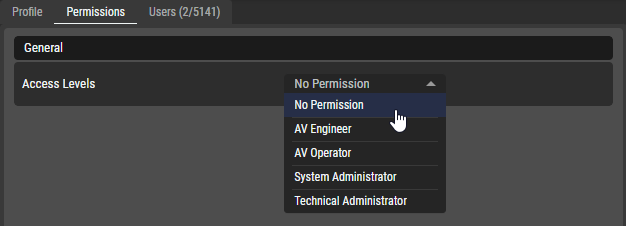
User Groups - Permissions Tab
Users Tab
In this tab, users can be added to or removed from the selected User Group.
The numbers in the header have the following meaning: Number of assigned Users to this User Group / total number of Users in STAGE.
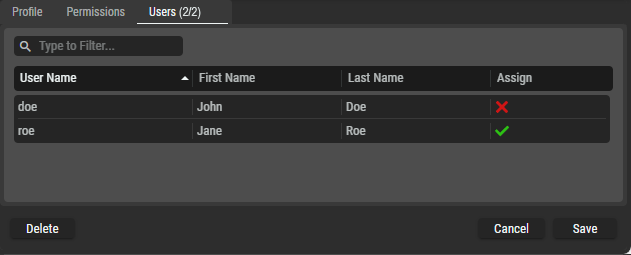
User Groups - Users Tab
User Name | Shows the name this user will use to log into STAGE. The available users are defined in the Users view. See chapter Users. |
|---|---|
First Name | Shows the user’s first name |
Last Name | Shows the user’s last name |
Assign | Indicates whether the user is currently assigned ( |