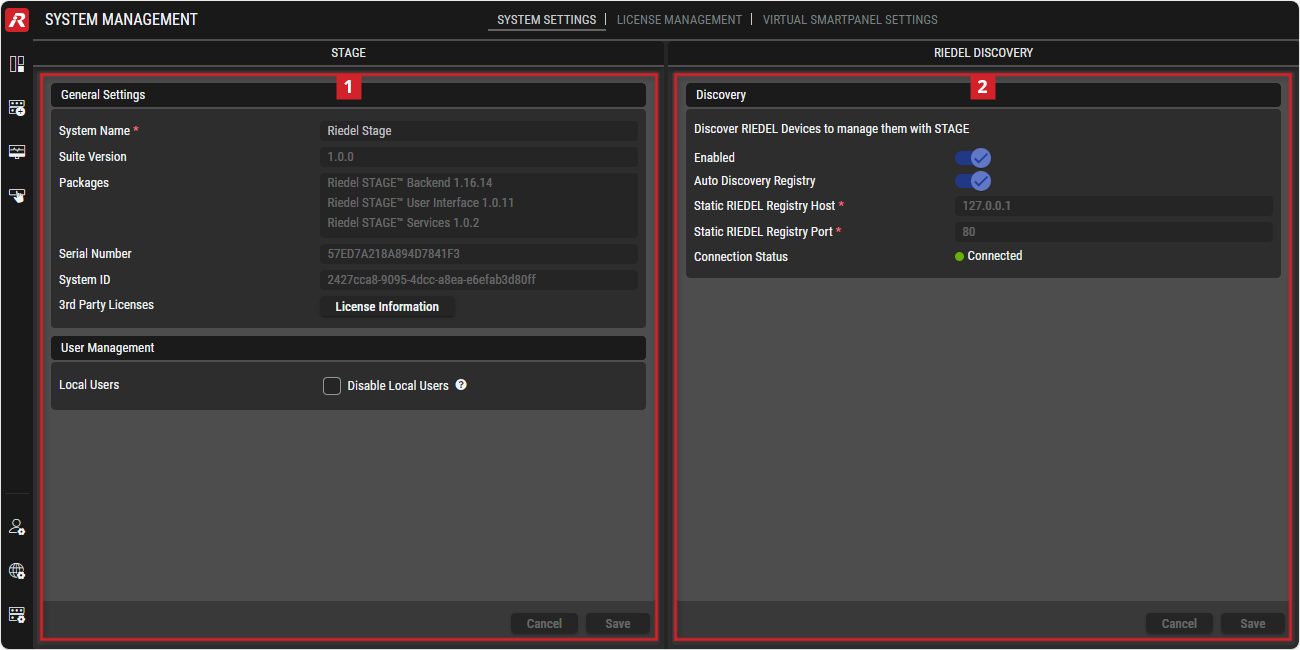System Settings
This view allows configuring basic STAGE system settings and viewing information such as serial number and package versions.
Overview
System Management - System Settings
Using the System Settings view
How to change this STAGE Instance’s System Name
In section #General-Settings, set the new unique name for this STAGE instance in System Name.
Click Save.
How to Enable / Disable the Use of STAGE’s Built-in User Management Identity Provider Database
When using an external Identity Provider or User Directory for login, the creation of Local Users can be disabled to prevent the creation of a hybrid login environment for security reasons.
In section #User-Management, configure the Disable Local Users parameter.
Set: Disabled to prevent the creation of a hybrid login environment for security reasons. Only disable Local Users if a functioning Identity Provider or User Directory is configured. See chapters Identity Provider and User Directory .
Disable: Use STAGE’s built-in User Management database for User Login. See chapter User Management.
Click Save.
How to Configure Device Discovery
STAGE can discover Riedel hardware devices (Artist-1024) on the network when they have previously been registered in Director.
In section #Riedel-Discovery, configure the Director instance to connect to.
Click Save.
 STAGE Settings
STAGE Settings
When you have multiple STAGE instances, each STAGE instance needs a unique name to disambiguate this instance from other instances.
A switch enables / disable the use of STAGE’s built-in User Management identity provider database.
General Settings
System Name | Set the unique name by which this STAGE instance will be known on the network. |
Suite Version | Shows the version number for the current STAGE software suite installed on the server(s). |
Packages | Shows the list of individual STAGE packages that form the software suite. |
Serial Number | Shows the unique identifier for this STAGE software instance. This identifier is used for licensing purposes to make a one-to-one association between a given license and a specific installation. |
System ID | Shows the unique identifier for the hardware running this STAGE instance. This identifier is used for licensing purposes to make a one-to-one association between a given license and a specific installation. |
3rd Party Licenses | Button to open the website "Third-party Notice" with detailed information about:
|
User Management
Local Users | When using an external Identity Provider or User Directory for login, the creation of Local Users can be disabled to prevent the creation of a hybrid login environment for security reasons. Only disable Local Users if a functioning Identity Provider or User Directory is configured. See chapter Identity Provider and User Directory. |
 Riedel Discovery
Riedel Discovery
STAGE can discover Riedel hardware devices (Artist-1024) on the network when they have previously been registered in Director.
Enabled | Set to discover Riedel hardware devices on the network that can be managed by STAGE. |
Auto Discovery Registry | Set to enable the discovery of a Director instance on the network. |
Static Riedel Registry Host | When Auto Discovery Registry is disabled, set the IP address of the Director instance to use. If Director is co-located on the STAGE server, use the localhost IP address: |
Static Riedel Registry Port | When Auto Discovery Registry is disabled, set the port number used by Director. The default port number is: 80. |
Connection Status | Indicates whether the connection between STAGE and the Discovery Registry is connected ( |