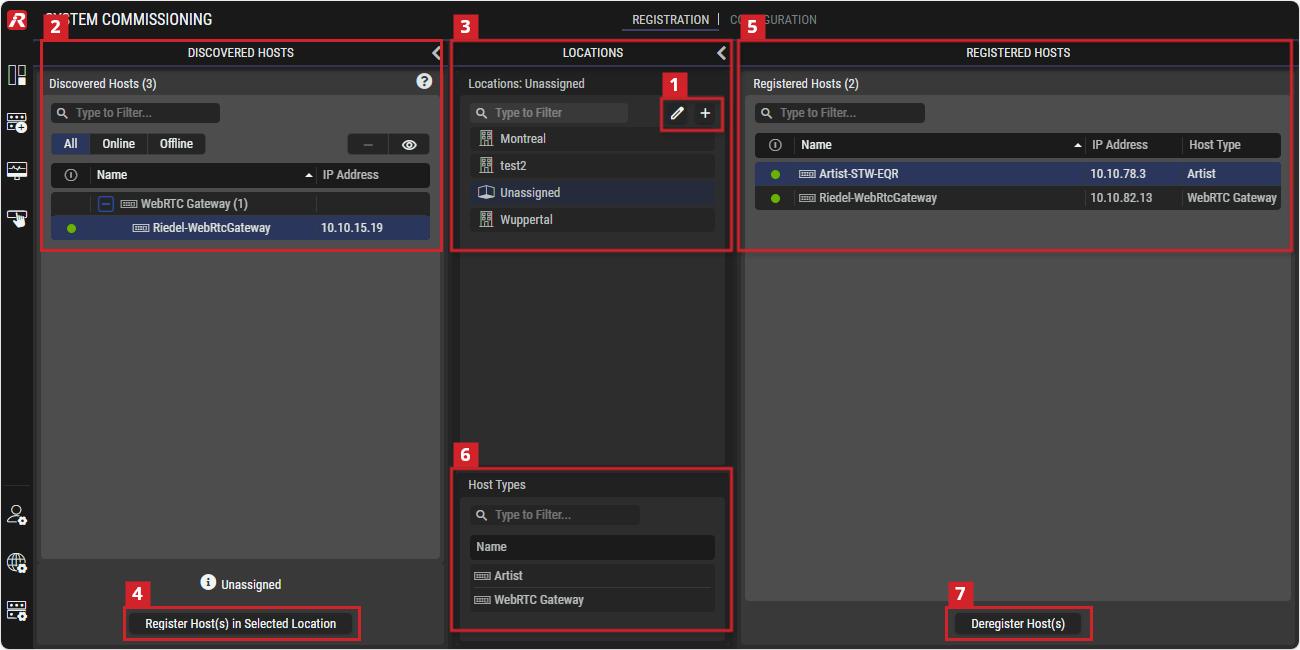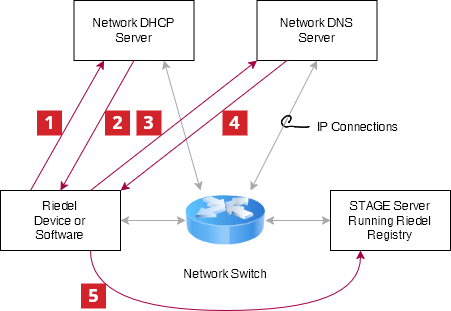Registration
This view allows registering hosts such as WebRTC Gateway servers, and Artist-1024 devices that have been discovered on the network to make the device’s resources available for use within STAGE.
This workflow includes:
Creation of main and sub-locations that represents where equipment is physically located.
Assignment of Discovered Hosts to their locations.
Overview
System Commissioning - Registration
Filters allow you to quickly narrow-down a list to find a device.
See chapter Getting familiar with the User Interface #Filtering for more information.
Quicksteps for Registration of Hosts
Host registration adds hosts to STAGE to allow them to be controlled and monitored. By assigning hosts to locations, STAGE is able to represent how the system is physically organized in the real world.
Proceed as follows.
Optional: Create one or more locations that represent where the equipment is physically located. See section #Edit-Add-Locations.
Your hosts should automatically be discovered. Select one or more hosts to be assigned to a location. See section #Discovered-Hosts.
Select a Location in which the selected hosts will be registered. By assigning a host to a geographic location, STAGE’s users have a view of where hosts are physically located. You can then focus your attention on the hosts situated at a specific location. See section #Locations.
Click Register Host(s) in Selected Location.
Once a host is registered to a location, it is removed from Discovered Hosts to be now listed in Registered Hosts. See section #Registered-Hosts.
You can filter the Registered Hosts by host type. Seesection #Host-Types.
 Edit/Add Locations
Edit/Add Locations
To assign a host to a location, you must first create the location. Proceed as follows. See also section #Locations.
Click
to quickly create top-level locations
orClick
 to open the Edit Locations dialog. See also section #Edit-Locations-Dialog.
to open the Edit Locations dialog. See also section #Edit-Locations-Dialog.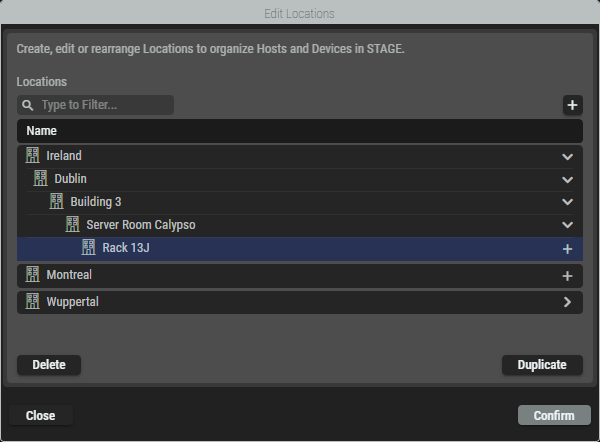
Click
 to add locations and sub-locations.
to add locations and sub-locations.Click Duplicate to duplicate the selected location.
Click Delete to delete the selected location.
Double-click on a location to edit its name.
Close the window:
Click Confirm to apply all changes
orClick Close to discard all changes.
 Discovered Hosts
Discovered Hosts
This section displays all hosts that can be found in the STAGE network through the use of the Discovery protocol.
 | Set a filter to only display hosts that match the current online status. |
|---|---|
| Set to hide/show the selected host. |
| Indicates wheather the host is online ( |
Name | Shows the host name that comes from the host. This name is configured on the host. Several hosts of the same type are grouped together. The hosts in a group can be displayed/hidden by clicking on the minus |
IP Address | Shows the IP adress of the hosts. |
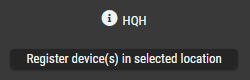 | Click to register the selected Host(s) in the selected location. |
Prerequisites:
Hosts being registered must have network connectivity with STAGE.
See chapter Network Architecture and the
section #Device-Discovery (in this chapter).Artist-1024 devices that are to be used with STAGE must have been previously configured in Director to have one or more STAGE Ports. See section #Artist-1024-Setup. Stage Ports are required by the Virtual SmartPanel for use as intercom ports, to allow inter-operability with the Artist system.
WebRTC Gateway devices must have been previously configured. See chapter Installation #Main-Steps-to-install-WebRTC.
 Locations
Locations
This section specifies the location/sub-location to which the discovered hosts are assigned.
A location is metadata that gives an indication where the registered hosts are located. For example, a location can represent a country, a city or a building, while a sub-location can be more specific and represent a building, a floor or an equipment room. Users can use the locations in the way that suits them best.
By default, STAGE uses the Unassigned Location option, which allows users to register a host if they do not want to register it at a specific location.
| Click to open a window for editing (adding, renaming, duplicating or deleting) top-level and sub-locations. See section #Edit-Locations-Dialog. |
|---|---|
| Click to add a top-level location. |
Locations | If a location is selected, the Registered Hosts list only shows hosts that are assigned to that location. Sub-locations can be displayed/hidden by clicking on the right |
Edit Locations Dialog
This Edit Locations dialog can be opened by clicking the ![]() icon in the Locations section.
icon in the Locations section.
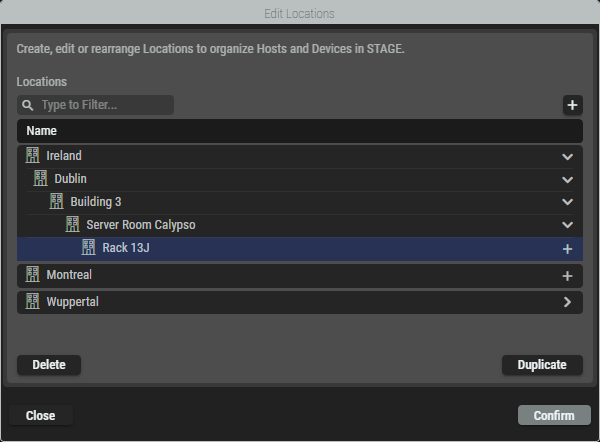
Edit Locations dialog
| Set a filter to display only content whose search text is found in the name. |
|---|---|
| Click to add locations and sub-locations. |
Delete | Click to delete the selected location. |
Duplicate | Click to duplicate the selected location. |
Double-click | Double-click on a location to edit its name. |
Confirm | Click to exit this dialog and apply all changes. |
Close | Click to exit this dialog and discard all changes. |
 Register Host(s) in Selected Location
Register Host(s) in Selected Location
Proceed as follows to register hosts in a location.
Optional: Focus the list of Discovered Hosts to hosts found in the system by selecting the search and All/Online/Offline filters. See also section #Discovered-Hosts.
Optional: Focus the list of Locations to a location by selecting a location in Locations. See also section #Locations.
In Discovered Hosts, select one of more registered Hosts. See also section #Discovered-Hosts.
In Locations, select one location. See also section #Locations.
Click Register Host(s) in Selected Location.
On the left, the discovered Host will disappear in the section Discovered Hosts.
On the right, the registered Host will appear in the section Registered Hosts.
Please note in STAGE 1.0: If there are several STAGE instances in a network, make sure that hosts are only registered with a single STAGE system.
 Registered Hosts
Registered Hosts
This section lists all hosts that are currently registered at the selected location.
| Set a filter to display only content whose search text is found in the name. |
|---|---|
| Indicates wheather the host is online ( |
Name | Shows the name of the registered host. |
IP Address | Displays the IP address of the registered host. |
Host Type | Shows the type of the registered host. |
| Click to deregister the selected host(s) from the selected location. |
 Host Types
Host Types
Focus the list of Registered Hosts to a host type (for example, Artist-1024, or WebRTC Gateway) by selecting a host in Host Types.
This section lists all host types that are available in the STAGE system.
| Set a filter to display only content whose search text is found in the name. |
|---|---|
Host Types | If a Host Type selected, the Registered Hosts list only shows that host type. |
 Deregister Host(s)
Deregister Host(s)
Proceed as follows to deregister hosts from a location.
Optional: Focus the list of Registered Hosts to hosts found in a location by selecting a location in Locations. See also section #Locations.
Optional: Focus the list of Registered Hosts to a host type (for example, Artist-1024, or WebRTC Gateway) by selecting a host in Host Types. See also section #Host-Types.
In Registered Hosts, select one of more registered Hosts. See also section #Registered-Hosts.
Click Deregister Host(s).
Click Deregister.
On the right, the deregistered Host will disappear in the section Registered Hosts.
On the left, the deregistered Host will appear in the section Discovered Hosts.
Device Discovery
This is an overview of how STAGE typically discovers network-connected devices or software instances, to add them to the Riedel Registry. This makes the device or software service available for use in STAGE.
Riedel devices and software services use common network services such as DHCP and DNS to find STAGE in an automatic fashion resulting in STAGE being able to register them.
For certain devices or software services, you will have to manually configure the device with STAGE’s IP address for the connection to be made between them.
Prerequisites
The device to be discovered must have IP connectivity with:
For automatic discovery: the following network servers:
DHCP server.
DNS server.
STAGE server.
For a manually configured connection: the STAGE server.
Automatic Device Discovery
Here are the typical sequence of events for automatic device discovery.
1 | The device boots and tries to connect to a DHCP server. |
2 | The device retrieves the DNS server address. |
3 | The device connects to the DNS server to resolve the |
4 | The DNS server replies with the Service description for the STAGE Riedel Registration service endpoint. |
5 | The device connects to STAGE and is added as an entry in the Riedel Registry. Once a device or software service has been added to the Riedel Registry, it appears as a discovered host in System Commissioning. |
If the device is unable to resolve the Riedel Registration Service through the DNS server, or the DNS server is unavailable, the device may fallback to using mDNS to attempt to connect with the STAGE Riedel Registration service.
Manual Mode
When installing a product such as the WebRTC Gateway through the Riedel Software Manager (RSM), you configure where it is to find the Riedel Registry.
Artist-1024 Setup
In order for an Artist-1024 to be recognized as a Discovered Host and Artist-1024 ports to be used in STAGE, the following configurations must first be set up in the Director.
Proceed as follows:
Editing the Web Properties
Open the web properties. See chapter 'Web' Properties in the Director manual.
Assign a Net address.
Enter the Registration URL of the STAGE installation.
Enter the Base URL of the STAGE installation.
Click the OK button to confirm.
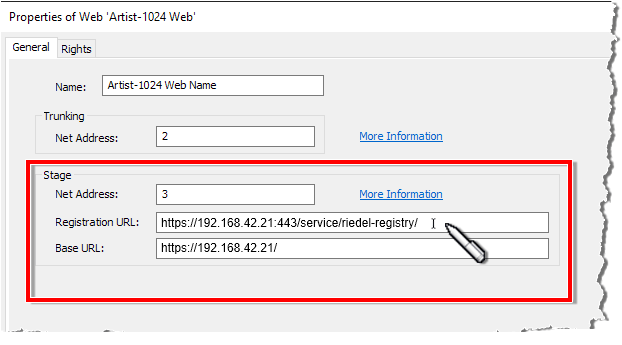
Creation of the Stage ports
Open the workspace of an AES67-UIC of an Artist-1024 by double-clicking on the corresponding AES67-UIC in the ‘Networks’ navigation bar.
Create the desired number of STAGE ports (Miscellaneous > STAGE) on the Media Interface 1 of the AES67 UIC.
See chapter ‘Adding a New Port’ in the Director manual.
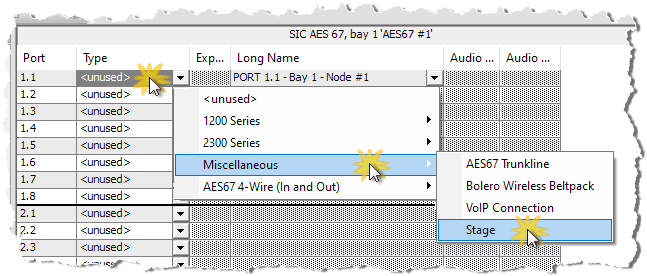
The Media Interface 2 and the redundant SMPTE 2022-7 operation will be available in a later version.
Editing names in the properties window
The names can be customized in the properties window of the STAGE port.
Open the properties window of a STAGE port by right-clicking on the desired port and selecting “Properties”.
Customize the names (Long Name, Local and 16-char Subtitle) according to your requirements.
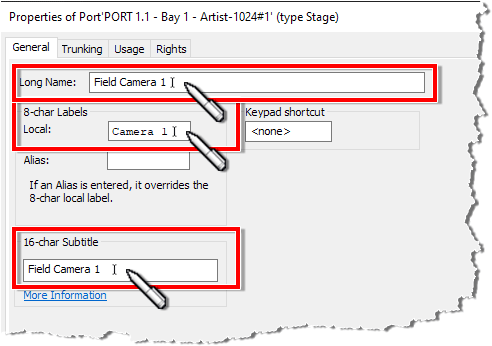
The ports are displayed in Stage as Intercom Resources with the names defined here.
This completes the configuration of the STAGE ports on the Director side.