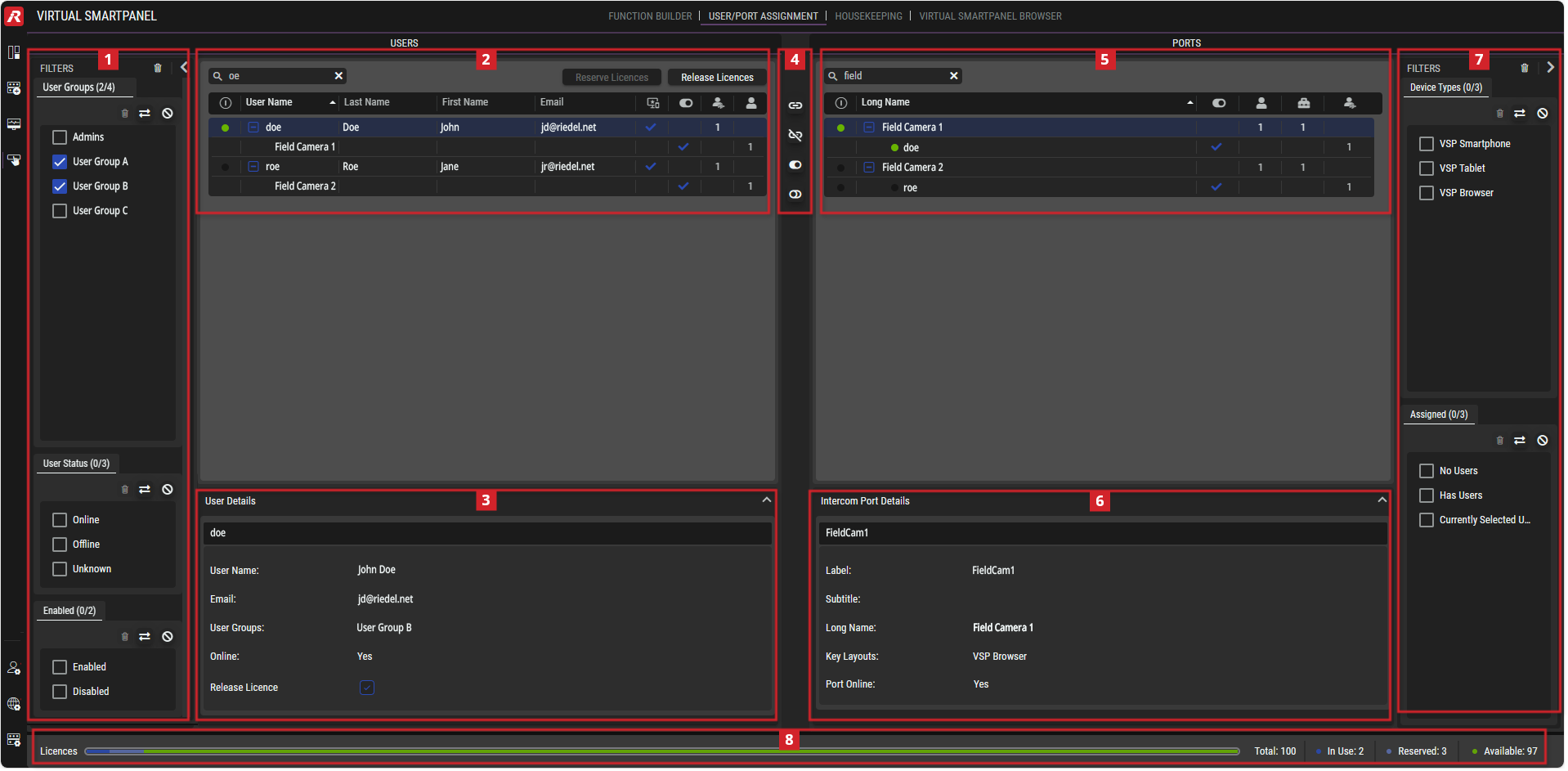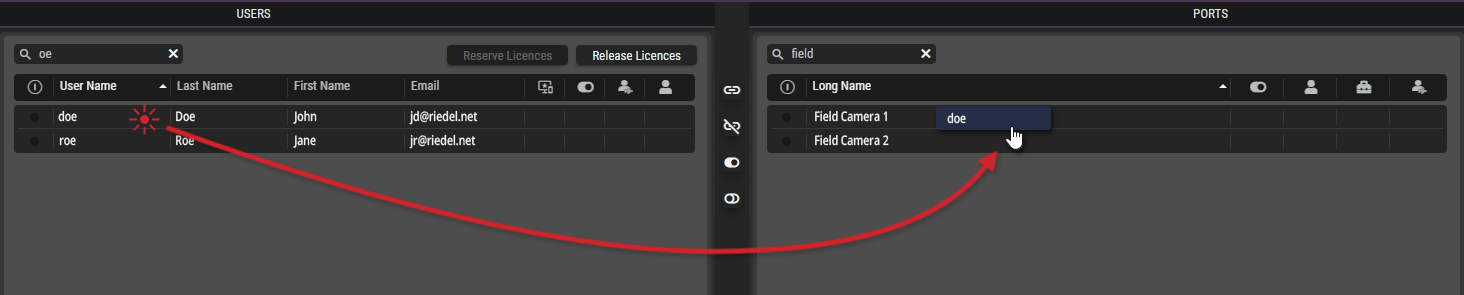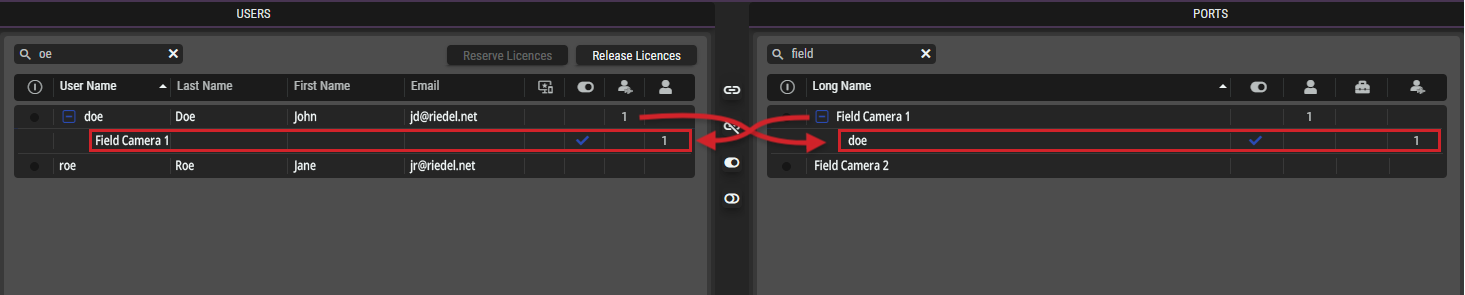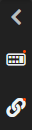User/Port Assignment
This view allows assigning STAGE Users to Intercom Ports. It also facilitates the monitoring of Virtual SmartPanel license utilization and supports the reservation of VSP licenses for specific users.
Each User added to an Intercom Port requires a license in order for them to connect.
See chapter License Management.
Overview
User and Port Assignment Overview
The FILTERS sections on the left and right can be expanded/collapsed by clicking on the right or left
arrow symbols.
Using the User/Port Assignment View
STAGE users that want to use the Virtual SmartPanel need to be assigned an intercom port so that STAGE is able to connect them to the Artist system.
Assigning Users to a Single Port
Select one or more Users on the left side. See section #Users.
Drag the selected User(s) to a Port on the right side and drop them on the port. See section #Ports.
The assigned users are shown beneath the corresponding port and vice versa.
This also works in the opposite direction: Drag the selected port(s) onto a single user.
Assigning Users to Multiple Ports
Select one or more Users in
 . See section #Users.
. See section #Users.Select one or more Ports in
 . See section #Ports.
. See section #Ports.Click the link
 button in
button in  . See section #Assignment-Buttons.
. See section #Assignment-Buttons.
The assigned users are displayed below the corresponding ports and vice versa.
Cancellation of Assignments
Select one or more Users in
 . See section #Users.
. See section #Users.Select one or more Ports in
 . See section #Ports.
. See section #Ports.Click the unlink
 button in
button in  . See section #Assignment-Buttons.
. See section #Assignment-Buttons.
The unassigned users disappear under the corresponding ports and vice versa.
Reserving / Releasing User Licenses
Each user that can log in the VSP APP (or VSP browser interface) will consume a Virtual SmartPanel license. See also chapter License Management .
Licenses can be reserved for one or more users such that these users will have priority access to using their Virtual SmartPanel. A reserved license is permanently blocked by its assigned user and is unavailable for use by any other user.
Select one or more Users in
 who do not already have a reserved license.
who do not already have a reserved license.Click Reserve Licenses.
To release a reserved license, proceed as follows.
Select one or more Users in
 who have reserved licenses.
who have reserved licenses.Click Release Licenses.
The number of reserved licenses are shown in Licenses. See section #Licenses.
 Filters (for Users)
Filters (for Users)
The filters can be used to limit the number of Users displayed. It can be filtered according to User Groups, User Status and Enabled users.
This section can be expanded/collapsed by clicking on the right or left
arrow symbols.
 Users
Users
Displays the Users that match the currently set filter.
Click on one or more Users for selection.
(See chapter Getting familiar with the User Interface#Selections.)
Reserve / Release Licenses | Click to reserve / release a license for the selected user(s). |
|---|---|
| Indicates whether the user is currently logged into Stage ( |
User Details | Four columns display the User Name, Last Name, First Name and Email address of the user. Below each User is a list of the Intercom Ports to which the User is assigned. This list can be expanded/collapses by clicking on the plus ( |
| This symbol indicates whether this user has a license reservation ( |
| The symbol indicates whether the port assignment is enabled and the user has access to the assigned Intercom Port ( |
| The number indicates the number of Ports to which the User is assigned. |
| The number indicates the number of Users to whom the Port is assigned. |
 User Details
User Details
In this section more detailed information about the selected User is displayed.
This section can be expanded/collapsed by clicking on the up![]() or down
or down ![]() arrow symbols.
arrow symbols.
User Name | Displays the full Name of the user. |
|---|---|
Displays the user's Email address. | |
User Groups | Displays the User Groups to which the user is assigned. |
Online | Indicates whether the user is currently logged in to Stage. |
Reserve License | Set to reserve a license for this User. This is useful to give priority to this user; preventing them from being unable to log into the system due to insufficiently available licenses. Clear to release a reserved license for this user. |
 Assignment Buttons
Assignment Buttons
| By clicking on this link button, the selected User(s) on the left is assigned to the selected Port on the right. |
|---|---|
| By clicking on this unlink button, the assignment between the selected User on the left and the Port on the right is canceled. |
| Clicking on this button re-enables a disabled assignment between the selected User on the left and the Port on the right. |
| By clicking on this disable button, the assignment between the selected User on the left and the Port on the right is disabled. This means that the User is not able to access the Port. This is useful to temporarily disable a Port for the User without unassigning it. |
 Ports
Ports
Displays the Intercom Port that match the currently set filter.
Click on one or more Intercom Ports for selection.
(See chapter Getting familiar with the User Interface#Selections.)
| Indicates whether the user is currently logged into Stage ( |
|---|---|
Long Name | Displays the Name of the Intercom Port. Below each Port is a list of the Users assigned to the Port. This list can be expanded/collapses by clicking on the plus ( |
| The symbol indicates whether the port assignment is enabled and the user has access to the assigned Intercom Port ( |
| The number indicates the number of Users to whom the Port is assigned. |
| The number indicates how many Layouts are assigned to this Port. |
| The number indicates the number of Ports to which the User is assigned. |
 Intercom Port Details
Intercom Port Details
In this section more detailed information about the selected Intercom Port is displayed.
This section can be expanded/collapsed by clicking on the up![]() or down
or down ![]() arrow symbols.
arrow symbols.
Label | Displays the Label of the Port. (8-char) |
|---|---|
Subtitle | Displays the Subtitle of the Port. (16-char) |
Long name | Displays the Long Name of the Port. (16-char) |
Key Layouts | Displays the virtual SmartPanels on which the Port has a programmed key function. |
Port Online | Indicates whether the Port has an active AES67 and WebRTC audio connection to/from the Artist-1024/VSP app and an active control connection to the same VSP. |
 Filters (for Ports)
Filters (for Ports)
The filters can be used to limit the number of Ports displayed.
It can be filtered according to Device Types and Assignments.
This section can be expanded/collapsed by clicking on the left or right
arrow symbols.
 Licenses
Licenses

Licenses
Current license information is displayed at the bottom of this view. A horizontal bar shows the total number of available licenses and the number In Use, Reserved, and Free licenses, which are also displayed as numbers on the right side.
The license defines the maximum number of ports that can be in use by Virtual SmartPanel users on a first come, first served basis as users login to the Virtual SmartPanel. To release a license, a user must log out of their Virtual SmartPanel instance.
A license is used when:
A user logs into the Virtual SmartPanel. This makes a connection to an Intercom Port that has been assigned to that user; see section #Using-the-USER/PORT-Assignment-View. When a user connects with multiple devices, the connection made by each device uses a license.
A license has been reserved for a user. See section #Reserving-/-Releasing-User-Licenses.