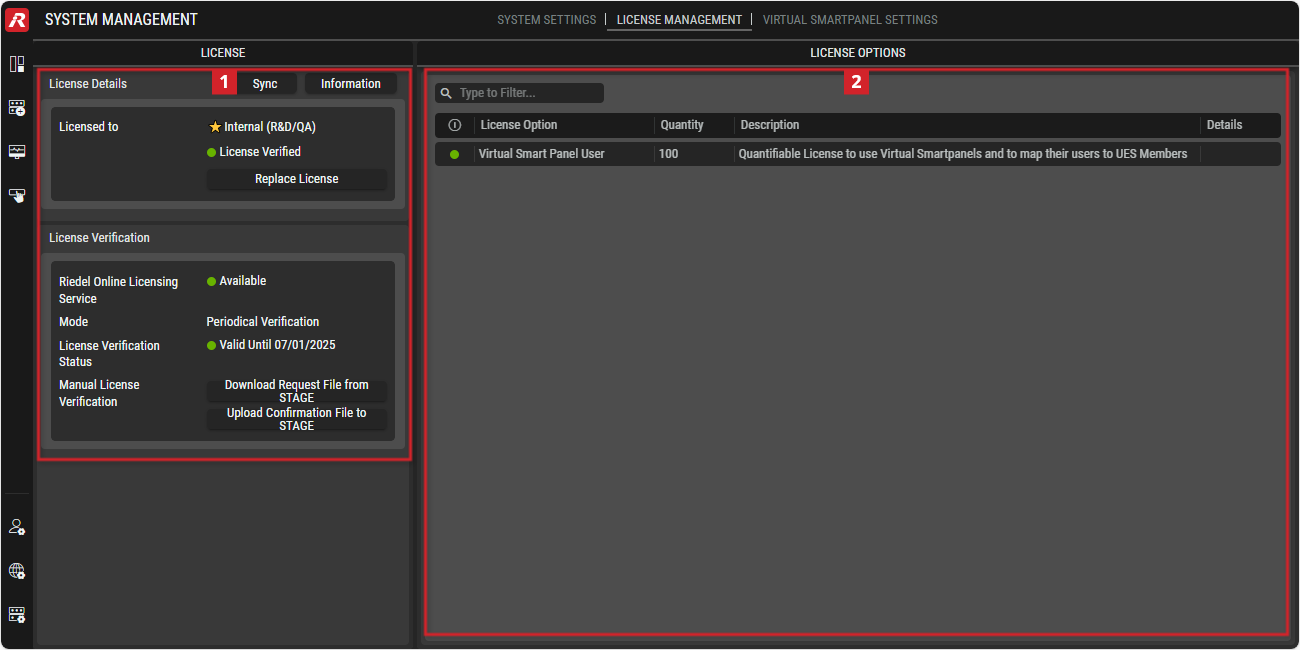License Management
This view allows managing and validating STAGE licensing.
Certain STAGE features require a license in order to use them.
Overview
System Management - License Management
License Management has the following sections:
License: Manage license import and update. When a license in license options is selected, this shows more information about that license. See section #About-License-Parameters.
License Options: shows an overview of the current licenses, their status and details. See section #License-Options.
About Licensing
The license defines the maximum number of ports that can be in use by Virtual SmartPanel users on a first come, first served basis as users login to the Virtual SmartPanel. To release a license, a user must log out of their Virtual SmartPanel instance. Licenses can be reserved for one or more users such that these users will have priority access to using their Virtual SmartPanel. A reserved license is permanently blocked by its assigned user and is unavailable for use by any other user.
To assign a user to a port, see chapter User/Port Assignment.
A license must have been previously purchased before you can apply it to STAGE. Contact your sales representative for more information about licensing options.
A license is applied to STAGE as a one-time measure that lasts the life of the equipment. An updated license can later be applied to expand the scope of the current license.
A license is applied to STAGE by uploading a license file from your PC. This license is locked to a piece of hardware and it never requires a renewal. A License installation must be electronically verified by Riedel before it is activated.
Managing your STAGE License
Uploading a License
A permanent license is applied to STAGE by uploading a license file from your PC. This license is locked to a piece of hardware and it never requires a renewal. This must only be carried out during off hours as it will cause a service outage.
Contact your sales representative to obtain a permanent license file.
If the license is in a .ZIP file, unzip the contents to extract the .lic file.
Click Upload License / Replace License.
Click Browse to select the license file from Riedel to activate your licensed features.
Click Upload License to active your new license.
Automatic License Activation
When STAGE has internet connectivity, the uploaded license is verified with Riedel to ensure that it is only used for a single STAGE instance. A license becomes active only once it has been verified. This process assigns a permanent licensing serial number to this STAGE instance. Any licensing change must be made using the licensing serial number.
Proceed as follows to find the licensing serial number.
Open the System Settings.
The Serial Number is the licensing serial number for this STAGE instance.
Manual License Activation
When STAGE cannot automatically activate an uploaded license (the License Service status is Unavailable), you must manually do this to ensure continued operation.
Click Download Request File from STAGE and save the file to your PC.
Send the generated request file(s) to Riedel.
Receive the activation file from Riedel that has been generated for this specific STAGE installation.
Click Upload Confirmation File to STAGE and select the activation file from Riedel to activate your licensed features.
Click OK.
 About License Parameters
About License Parameters
License Details
Sync | Click to force a licensing verification with the Riedel Licensing server. When successful, this updates STAGE with the latest available licensing, which should be done if you have changed the license scope. |
Information | Click for more information about the currently active license. 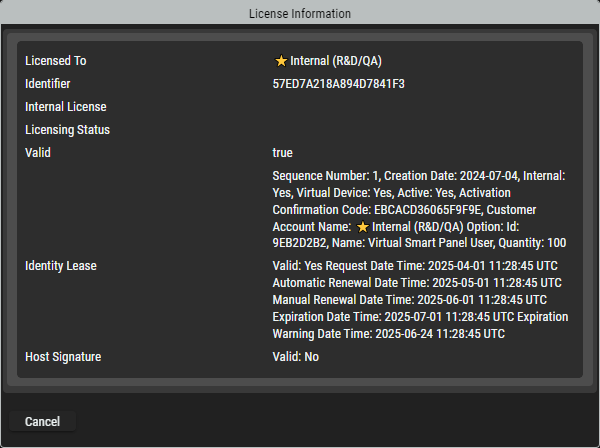 Licensed to: Shows your company’s name as used to create the license. Identifier: Shows the licensing serial number for this STAGE instance. Valid: Shows the current license status with internal license information. Identity Lease: Shows the current lease status with detailed information about request, renewal and expire dates and times of the license. Host signature: Shows the status of the host's signature. |
Licensed to | Shows your company’s name as used to create the license. Unlicensed: No Permanent license has been uploaded into STAGE. When STAGE is unlicensed, users will not have access to many features. Contact your sales representative for more information about licensing options. License Verified: A permanent license has been uploaded into STAGE. See License Option to the right for more information about the licensed features and supported user capacity. Upload License / Replace License: Click to upload a (new) permanent license. When a permanent license is currently active, this will replace the current license with a new license. See section #Uploading-a-License. |
License Verification
Riedel Online License Service | Shows the connection status to the Riedel Licensing server. See chapter Getting familiar with the User Interface #Status Indicators and Icons . When STAGE does not have internet access to the Riedel Licensing server, you have to manually license STAGE. See Manual License Verification below. |
Mode | Shows the current time-limited license verification status. Not verified: STAGE was not capable of connecting to the Riedel Licensing server to verify the authentication cycle of the time-limited license. Periodical Verification: STAGE is contacting the Riedel Licensing server at regular intervals to take into account any changes to the current time-limited licensing agreement. |
License Verfification Status | Shows the status of the license verification and the date (mm/dd/yyyy) until the license is valid. |
Manual License Verification | When STAGE does not have internet access to the Riedel Licensing server, you have to manually update STAGE licenses. See section #Uploading-a-License. Download Request File from STAGE: Upload Confirmation File to STAGE: |
License Options
This shows information about licenses that have already been enabled in STAGE and the current license status.
 | Enter keywords or text to filter the table on pertinent content. |
 | Shows the license's status. See chapter Getting familiar with the User Interface #Status Indicators and Icons. |
License Option | Shows the feature being licensed. |
Quantity | Shows the number users or hardware (panels, servers, and so on) that are included in the license. |
Description | Shows information about the license. |
Details | Further details may be displayed in a future version. |