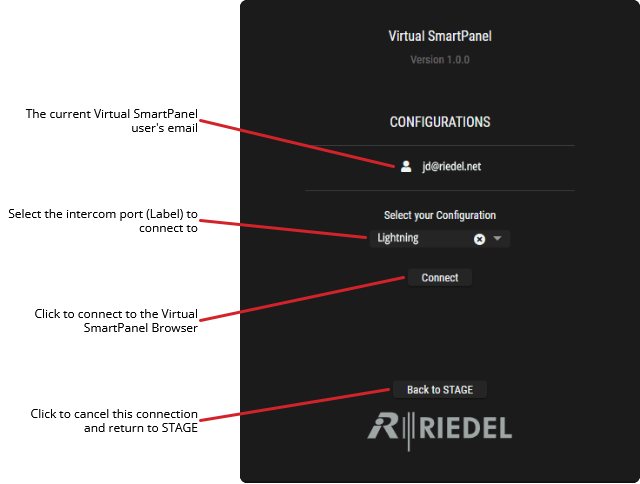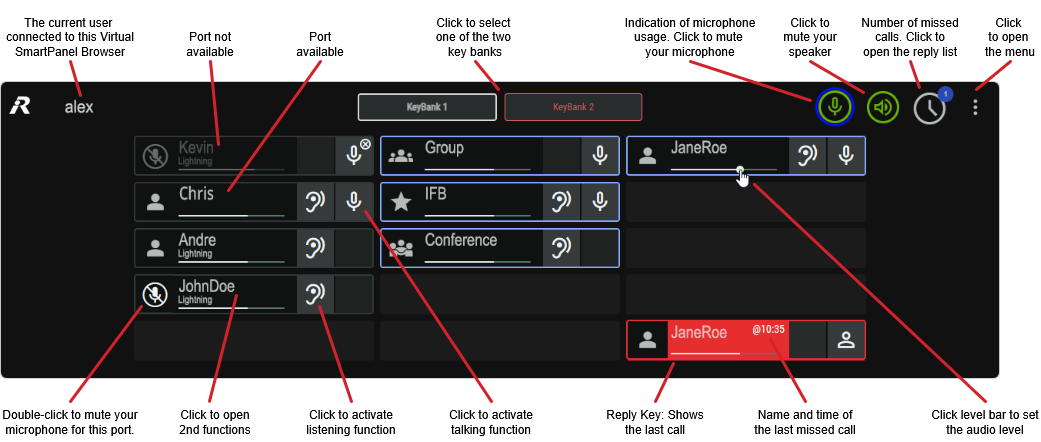Virtual SmartPanel Browser
This view allows operating a configured Virtual SmartPanel in the browser.
PREREQUISITE: To access the Virtual SmartPanel Browser, your username must have been assigned to one or more ports. See chapter User/Port Assignment.
Logging into the Virtual SmartPanel Browser
If several intercom ports are assigned to the user, the user must select the intercom port to which the user wishes to connect. If only one intercom port is assigned to the user, the selection dialog is skipped and the Virtual SmartPanel Browser is opened directly.
Selecting your Configuration
Choose an intercom port (Label) to connect to in Select your Configuration.
Click Connect.
VSP Browser - Connection Dialog
Overview
Virtual SmartPanel Browser
Using the Virtual SmartPanel Browser
General Functions and Indicators at the top
| Click to exit the Virtual SmartPanel browser and return to the STAGE Dashboard. |
|---|---|
Keybank 1 / 2 | Click one of the two keybanks to select it. |
| Click to mute / unmute your microphone.
|
| Click to mute / unmute your earpiece / speaker.
|
| Click to open the reply list that shows all missed calls.
|
| Click to open the menu. See section #Menu. |
Keys and Status Symbols
The status of intercom events is indicated by symbols and colors on the corresponding keys and the respective KeyBank. See also Function Builder #Virtual SmartPanel Key Icons.
Signal | Display | Description |
|---|---|---|
Unavailable |  | The user icon and the name are displayed dimmed. |
Available |  | The destination is achievable. |
Incoming Call |  | The user icon flashes for 5 seconds during an incoming call. Afterwards, it remains bright as long as a microphone is open / unmuted at the remote port, to indicate that a person there may be trying to speak. |
Outgoing Call |  | The red microphone symbol and the red bar on the left-hand user symbol and the red microphone in the right-hand area indicate an active outgoing call. |
Mute (active) |  | The microphone mute symbol instead of the user symbol indicates a muted connection. |
Monitor (active) |  | The green bar on the left-hand user symbol and the green ear in the right-hand area indicate a monitored port. |
Notification (incoming) |  | An incoming Notify (2nd function) is indicated by a flashing red background. |
Talk and Listen Status
When the Intercom Resource Type shows a microphone in a red or an ear in a green circle, this indicates that your call is active with that resource type.
Status | Display | Description |
|---|---|---|
Active Outgoing Call  |  | Your microphone is open to allow you to talk to other listeners on the port. |
 | When the person you are calling is a member of a group on that port, and the microphone in a red circle is shown on that group, this indicates that the group can also hear your call. | |
Active Port Monitoring  |  | Your earpiece / speaker is active to allow you to listen to other speakers on the port. |
 | When the person you are listening to is a member of a group on that port, and the microphone in a green circle is shown on that group, this indicates that the group is participating in this call. | |
Active Conversation - Talk and Listen |  | You are able to talk to the port while listening to yourself and to other speakers on the port. |
 | When the person you are communicating with (talk and listen) is a member of a group on that port, and microphone in both a green and red circle is shown on that group, this indicates that the group is participating in this call. | |
Active Conversation - Talk and Listen in a Keybank | 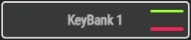 | The Keybank selector also shows a status summary of all keys in this keybank:
|
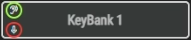 |
|
Menu
Click on the ![]() icon at the top right to open the menu.
icon at the top right to open the menu.
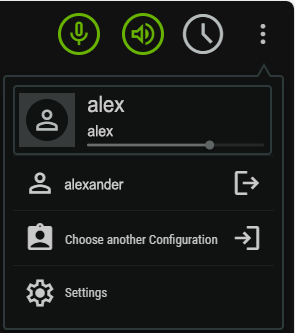
VSP Browser - Menu
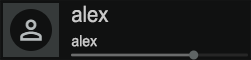 | Shows the currently logged in user. |
|---|---|
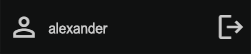 | Click to exit the Virtual SmartPanel browser and return to the STAGE Dashboard. |
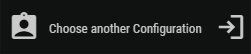 | Click to go to the Virtual SmartPanel Browser connection dialog where you can choose to connect to another configuration. |
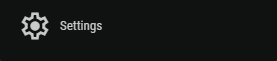 | Click to change the audio device(s) the Virtual SmartPanel Browser are to use for the microphone input and speaker output. |
2nd Function
Click onto the user name of a key to open the 2nd function of that key.
The 2nd function options must be activated in the Function Builder in order to be able to use it.
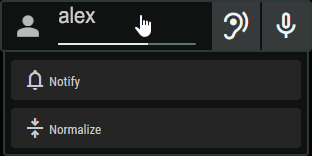
2nd Function
Notify | This function sends a beep to the remote panel as long as the button is pressed. |
|---|---|
Normalize | This function sets the volume of the corresponding channel to normal level or switches off the mute function. |
Reply List
The reply list shows all missed calls with the name and time of the caller.
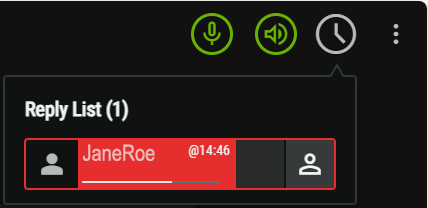
Reply List